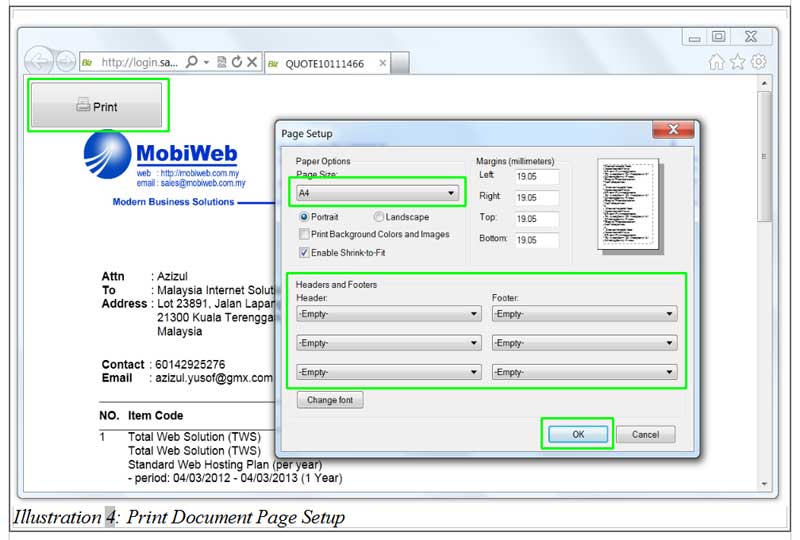There are many browsers widely use by people around the globe the most popular and commonly used browsers would be:
- Internet Explorer
- Google Chrome
- Mozilla Firefox
Just like other browsers, you can login to iCRM through Internet Explorer browser and print out your invoices, quotations or receipts. Internet Explorer’s print settings is set by default to include some information (document title, page count, etc) during print out. Most users would prefer a cleaner print out, so the details on the document will be clear to the reader.
In this simple tutorial, you will be guided on how to change the print settings in your Internet Explorer browser to exclude the additional information at header and footer.
1. Click on the “Gear” icon on your top left corner of your Internet Explorer Browser.
Please click on image to view clearer.
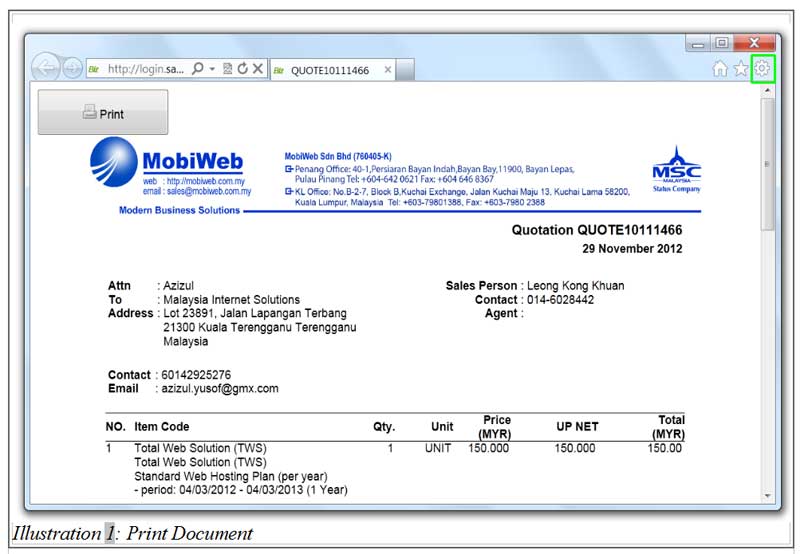
2. Continue by clicking “Print”, then “Page Setup”. You can uncheck the box for “Headers & Footers” to exclude them in your print out.
Please click on image to view clearer.

3. A pop-up will appear with pre-defined settings (e.g. Headers & Footers).
Please click on image to view clearer.
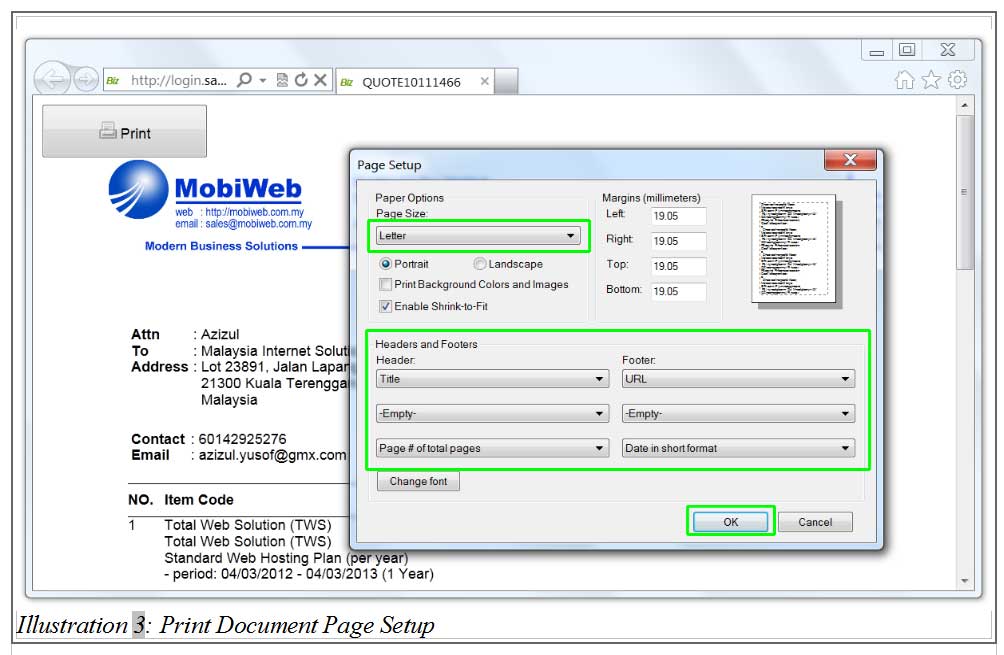
4. You may change the page size to A4 as that is the standard document size in Malaysia. Next, select “-Empty-” for all the dropbox in Headers and Footer’s section.
Click “OK” when you have redefined the settings accordingly. Finally, you may print out the document by clicking on the “Print” button.