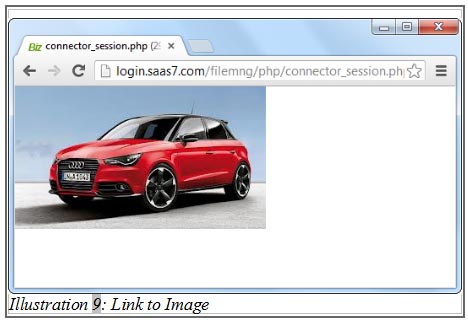In CRM Malaysia, it is easy to upload files. Within a few clicks, you can upload customer photos, Microsoft Word files, quotations, invoices and so on for email purposes. In addition to that, you can also send the file’s link in iCRM to your customers, so they can download the file at a later date.
Each CRM Malaysia user has 1 GB of upload space, and the space allocated is shared amongst all the users in the company. For example, company A has created a CRM account with six employees. There is no upload limit for each person’s account and all employees can upload unlimited files as long as the combined usage is is within allocated space of 1GB.
The upload file function is also useful for your sales team because the function is made available at Service Record as well.
CRM Malaysia’s Service Record allows you to create multiple reminders. For example, you have a meeting with your company’s insurance agents to discuss client’s insurance claim but afraid that you might forget to bring along the essential documents. To avoid that, you can upload the files and send the link to your insurance agents prior to the meeting.
To learn how to upload files, please follow the steps below.
1. Login to your iCRM account at http://www.icrm.com.my/loginregister/. Go to Admin > File > Upload Document.
Please click on image to view clearer.
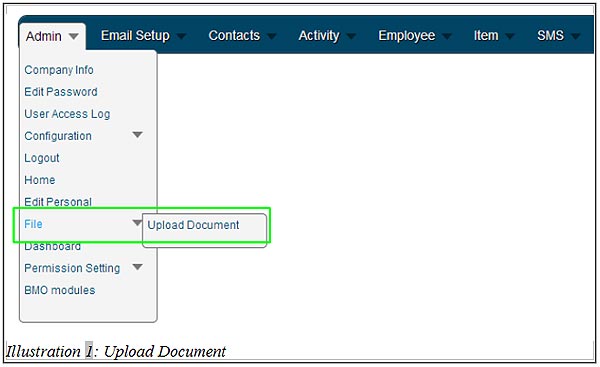
2. A space indicator and file management tools will appear.
You can create folders and upload files by clicking on the highlighted icons shown below.
Please click on image to view clearer.
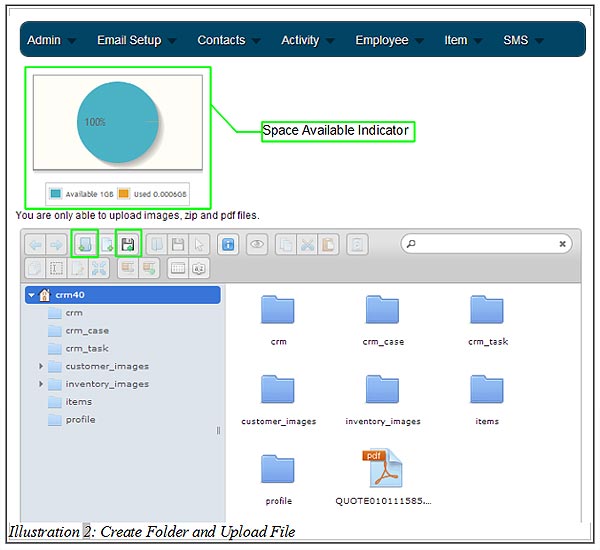
3. To create folder, click on the icon shown below and name your folder accordingly.
It can be any name but remember not to include any spacing within the name.
Please click on image to view clearer.
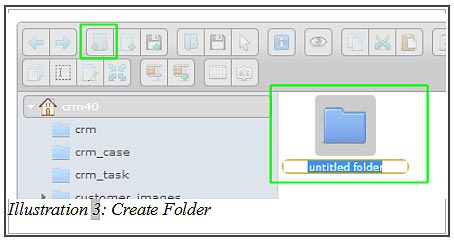
4. Double click on the newly created folder, and click on the icon shown below.
Please click on image to view clearer.
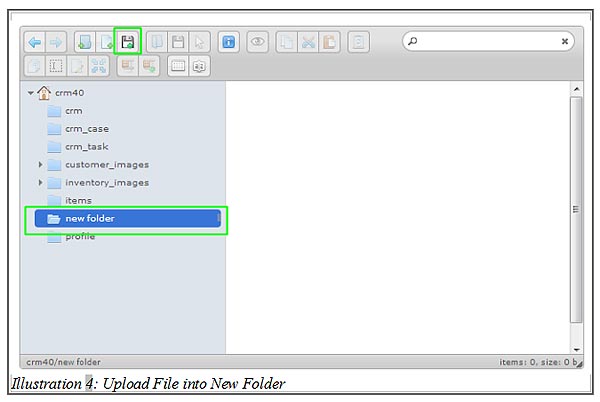
5. Browse for your photo or files, select it and click “Open”.
Please click on image to view clearer.
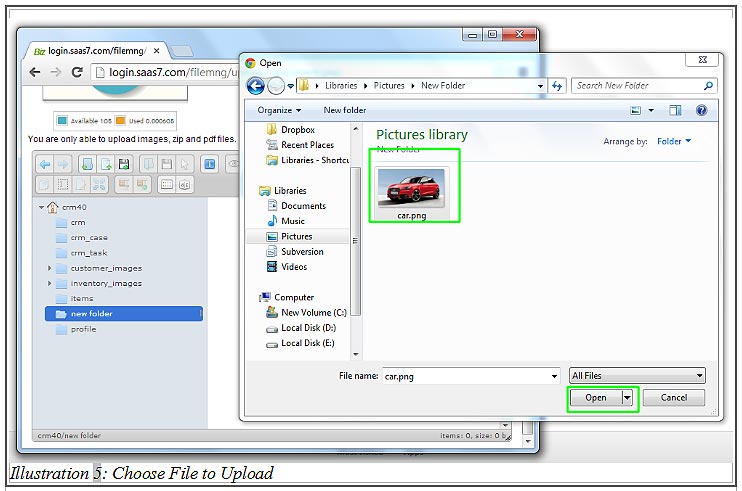
6. Your file is uploaded and listed in the file management area as shown below.
Please click on image to view clearer.
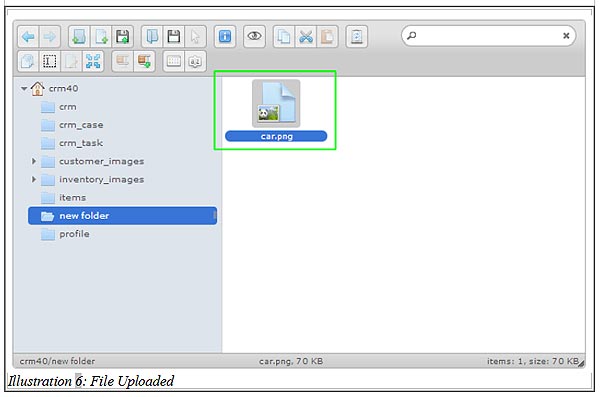
7. To get the link of the file, right-click on the file and click “Get Info”.
Please click on image to view clearer.
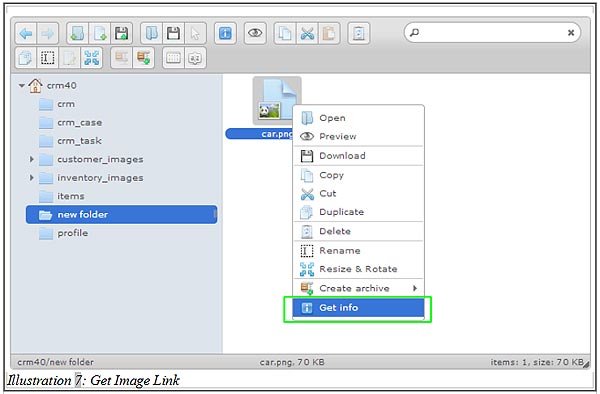
8. Then, right-click on the link section as shown below and copy the link address.
Please click on image to view clearer.
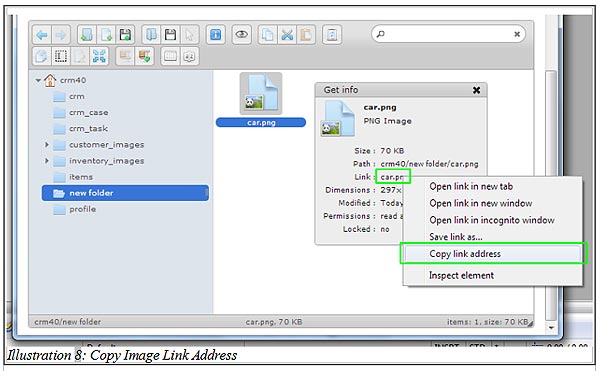
9. You can now include the link when adding photos into your email or send the link to a customer.
[hr]