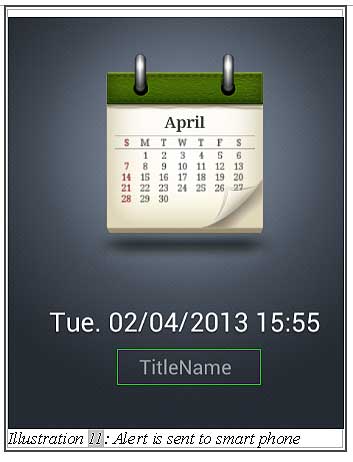CRM Malaysia makes it more convenient for you to set your events into iCRM calender. Besides that iCRM system is able to send out notification to our smart phone too.
With our iCRM system, transfering the calender in iCRM system to smart phone, could be done easily by following the tutorial below.
1.Before you could add the iCRM calender to your smart phone, you have to have a google account and synchronise with the google calender in your smart phone. Thus, go to Settings in your smart phone and select Google Account. Please create a Google account if you do not have one.
Please click on image to view clearer.
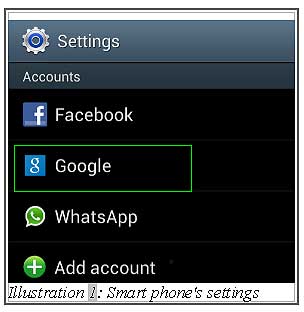
Please click on image to view clearer.
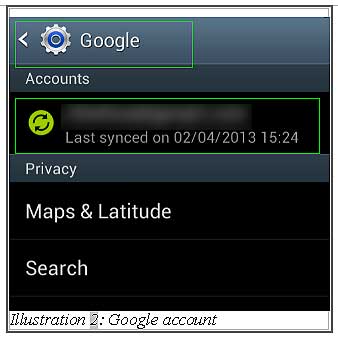
2. Press “Sync Calendar” check box to synchronise the google calender in your smart phone with your Google Account.
Please click on image to view clearer.
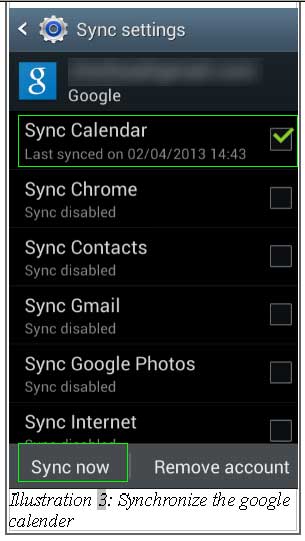
3. After the synchronisation of your smart phone has completed, return to iCRM system and log in to your account. From your Home page, click “Setup Google Account” to begin configuration.
Please click on image to view clearer.
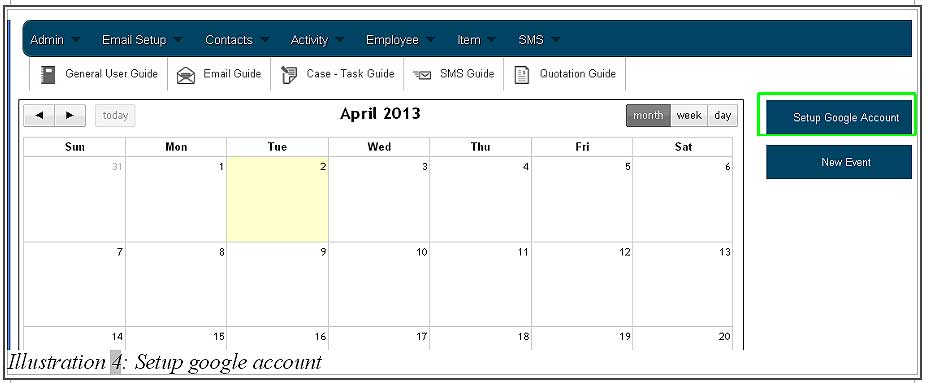
4. Enter your email (Gmail) and password in the fields provided in the Google Calender Account section. Then, save your settings.
Please click on image to view clearer.
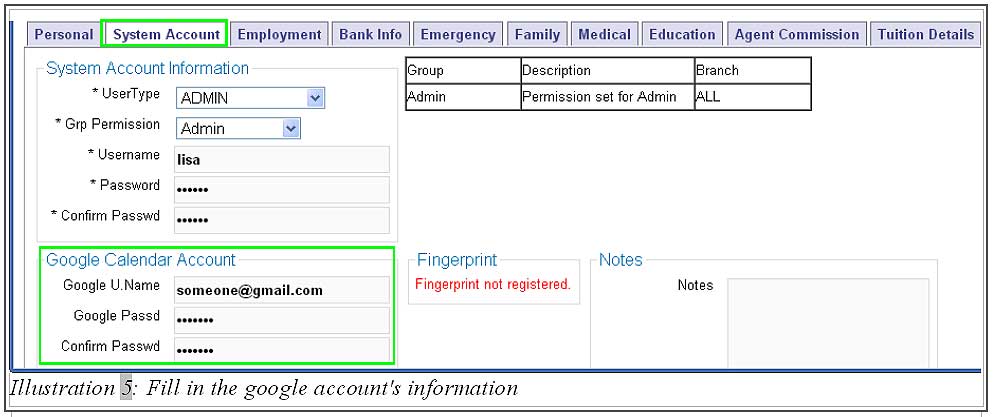
5. Now, you can create a new event by clicking on New Event.
Please click on image to view clearer.
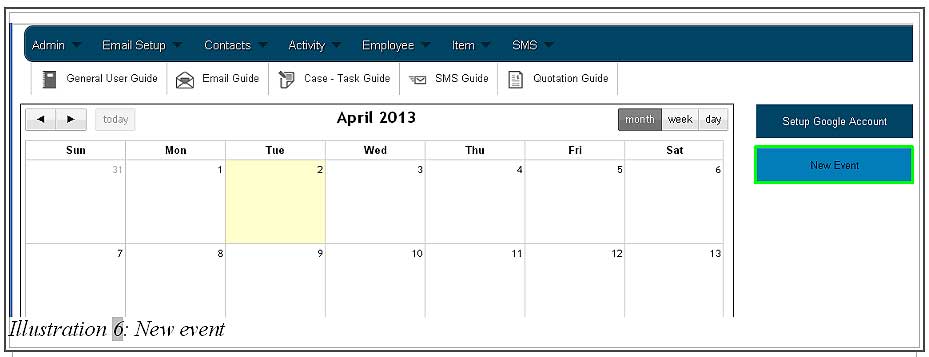
6. You will be redirected to another page which requires you to fill in all the necessary information. Please do remember to select on Google calender as highlighted in the illustration below.
Please click on image to view clearer.
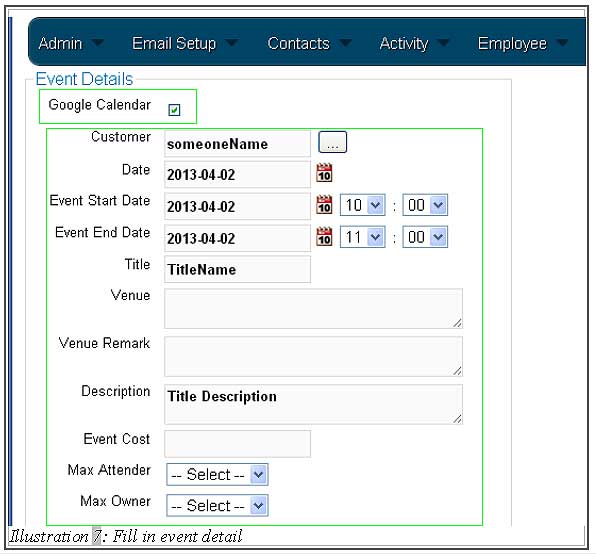
7. Save the event after all the information has been filled in by clicking on Submit button.
Please click on image to view clearer.
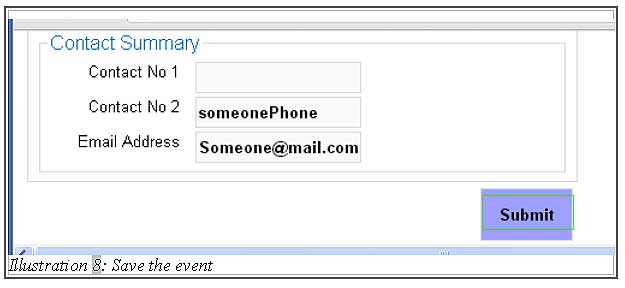
8. A message will appear to alert you that the google calender event has been created.
Please click on image to view clearer.
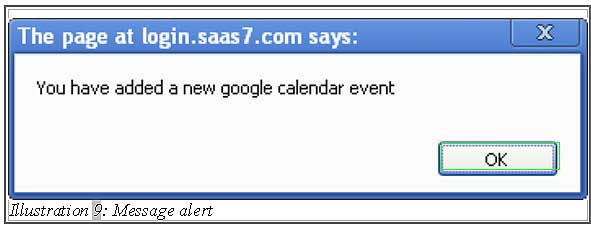
9. You are also able to check the event created in the iCRM system through your Google Calender.
Please click on image to view clearer.
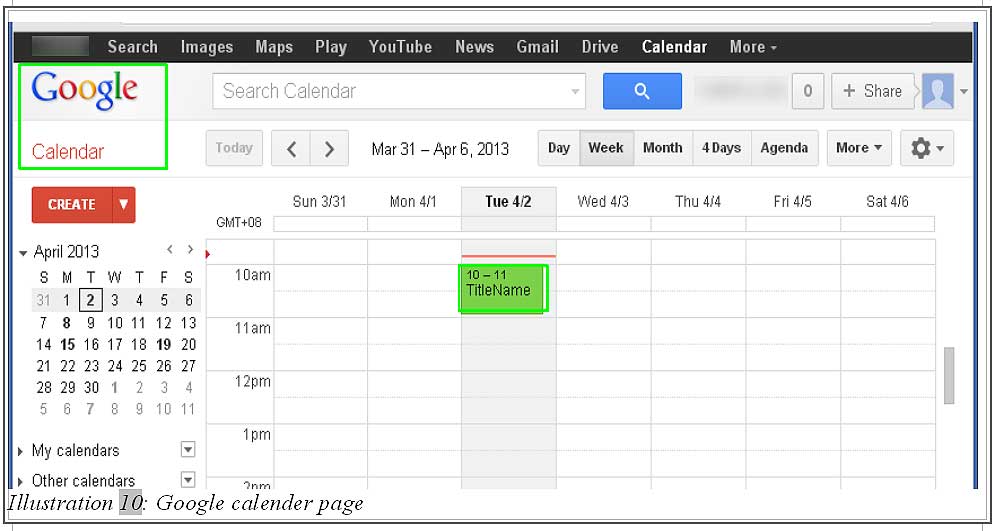
11. Finally, the notification would be sent to your smart phone as an event alert as illustrated in the illustration below. The interface varies according to your smart phone.