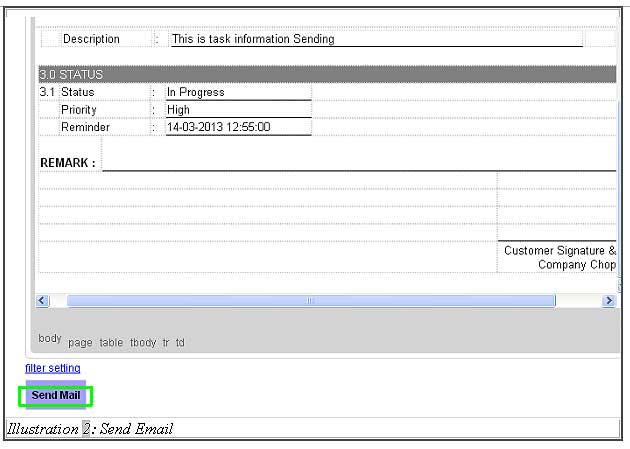CRM Malaysia enables you to send out your task list through email, another great export solution. Highly useful, if your customers wants to keep track of their project or job status. You can just select the task related to your customer and send out an email with the task progress information inside.
We will demonstrate on how to send a task email in this tutorial.
1. Click on Activity > Tasks > New task to create a new task to be sent.
Please click on image to view clearer.
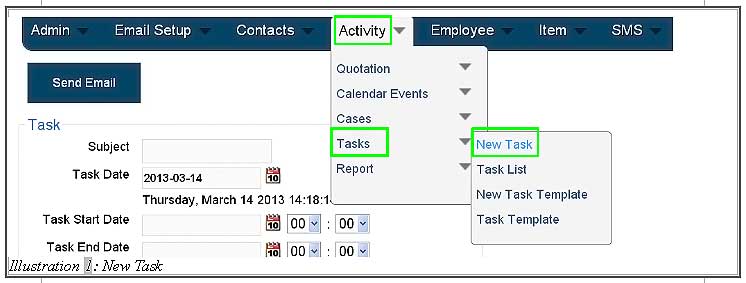
2. Fill in the necessary information including the scheduled time to start and expected end date for the task.
Please click on image to view clearer.
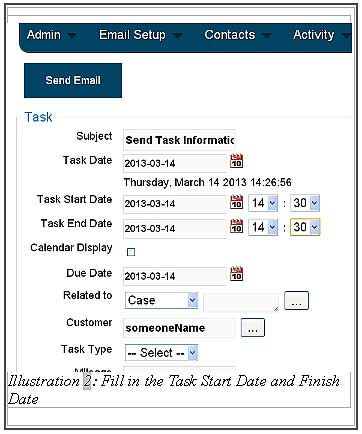
3. You are able to upload one or more files while the Reminder section allows you to create alerts to remind you about the task.
Please click on image to view clearer.
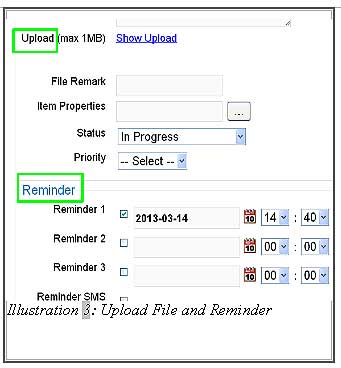
4. Click on the submit button after you have done filling in the necessary information.
Note: You may choose to receive reminder through email or SMS by selecting the checkbox available.
Please click on image to view clearer.
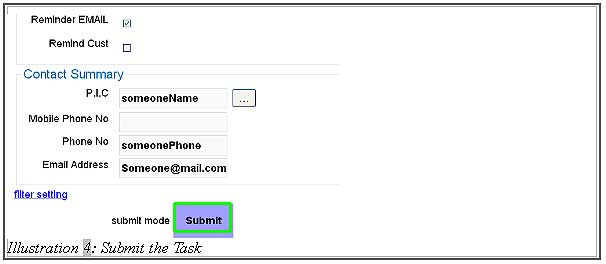
5. A message would appear to inform you that the task have been submitted and you are now able to send the task information via email.
Please click on image to view clearer.
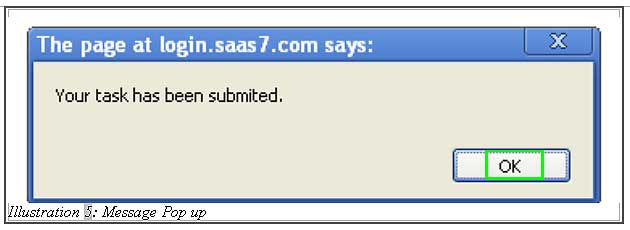
6. Click on the Send Email button at the top of left corner of the Task page to send a task email.
Please click on image to view clearer.
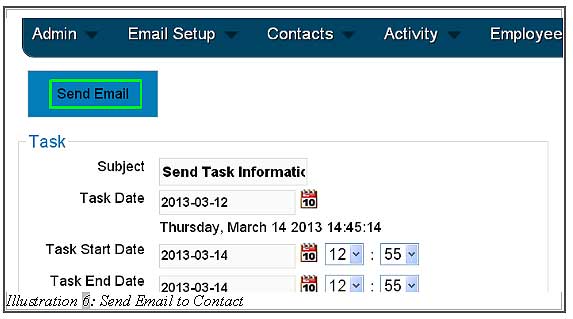
7. Check all the information in the Send Page to ensure that it has been correctly filled in.
Please click on image to view clearer.
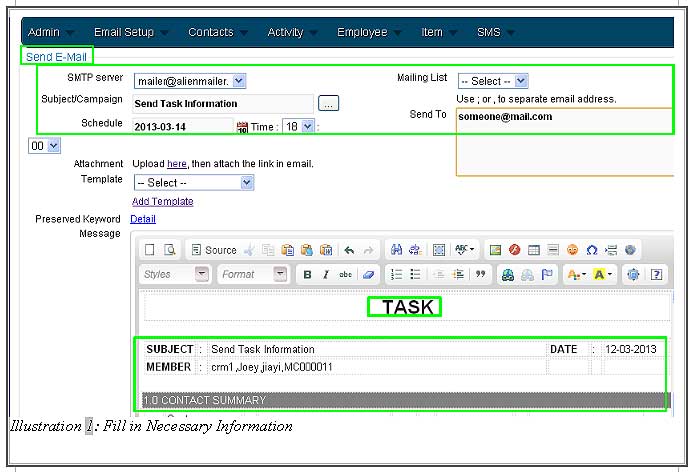
8. You can now send the email by clicking on the Send Mail button as illustrated below.
Please click on image to view clearer.