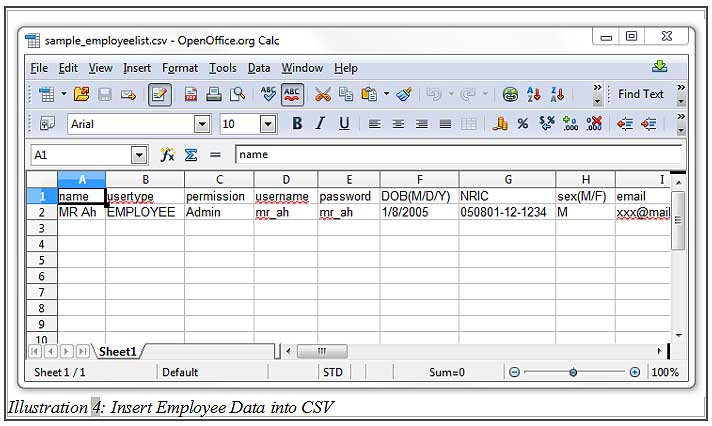You probably have hundreds of existing employees working for your company and as a business owner, you are planning to switch to iCRM to further improve your business. Rather than keying in your employee data individually, iCRM do allow CSV file upload. If you have an employee list at hand, the process would only take a few minutes to complete.
CSV file is a Comma Separated Values file where we can easily convert from an Excel file.
Please follow the file format to import the file. The import
function can be found from item list page. Click on “Import Item” at item list. Please
download the “Sample.csv” to be edited.
1. Go to Employee > Employee List and click on “Import Employee”.
Please click on image to view clearer.
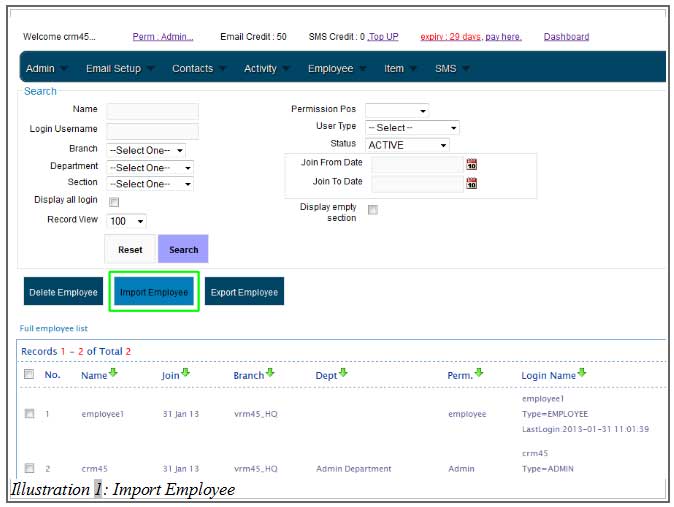
2. A popup will appear above your screen. Click “Sample CSV” to download a sample CSV file.
Please click on image to view clearer.
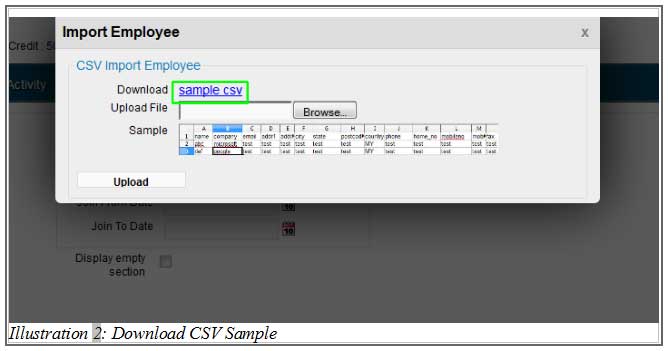
3. Open the CSV sample file and select the separator options (Tab and Comma) as shown below.
** Please take note. We are using OpenOffice at point of documenting this tutorial. Microsoft Excel configurations might differ.
Please click on image to view clearer.
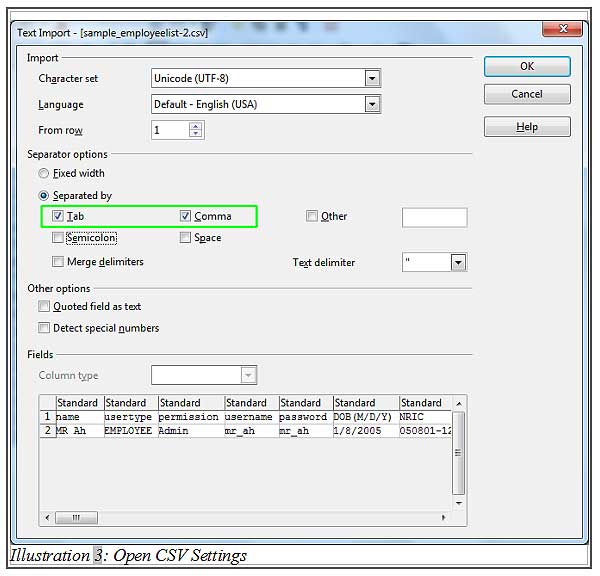
4. Insert your employee information based on the columns in the sample CSV file.
If you have an existing list of employee data in form of CSV format, please make sure the columns matches the sample.
[hr]