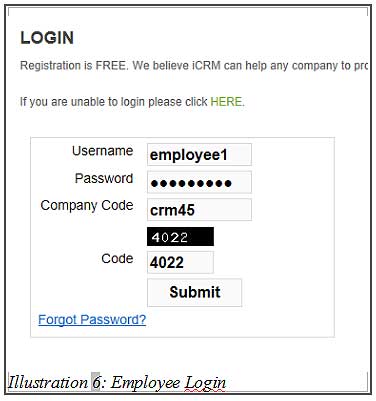Besides managing clients, our online CRM system can also be used to manage your employees. You can create employee accounts for your car sales person or insurance agents.
Authorising your employees to login to the CRM system will enable them to track their potential customers and frequently review their service records. Thus increasing your company’s efficiency.
1. Create new employee at Employee > New Employee and fill in your employee’s personal information.
Please click on image to view clearer.
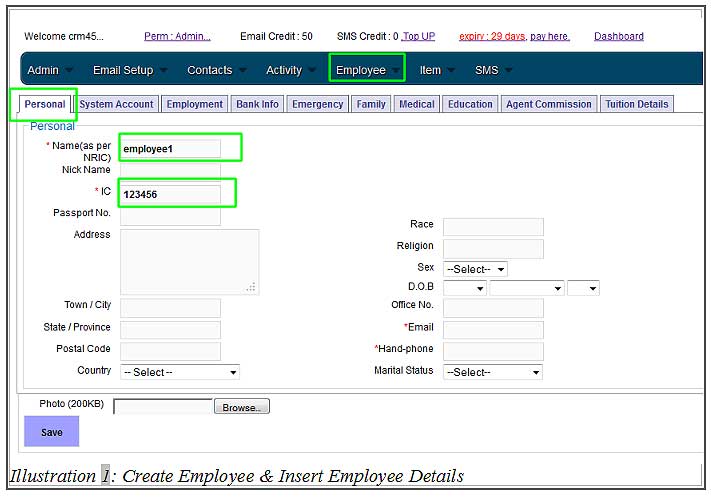
2. Continue by clicking on “System Account” to insert your employee account details such as password.
Please click on image to view clearer.
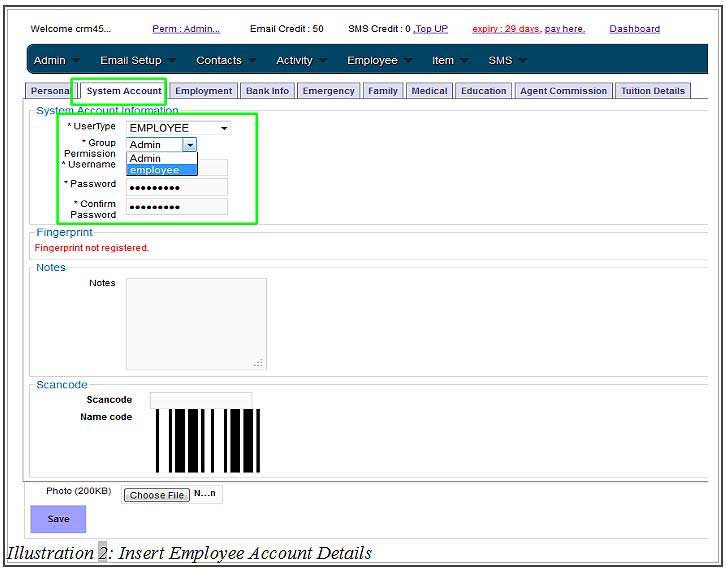
3. Please remember to assign a permission group to your employee before clicking “Save”.
To recap on how to create Employee Group please click HERE.
Please click on image to view clearer.
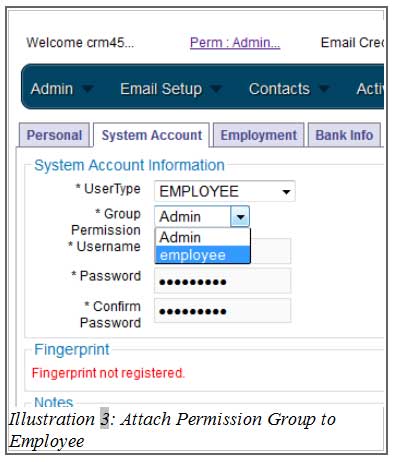
4. To view employee list, go to Employee > Employee List.
Please click on image to view clearer.
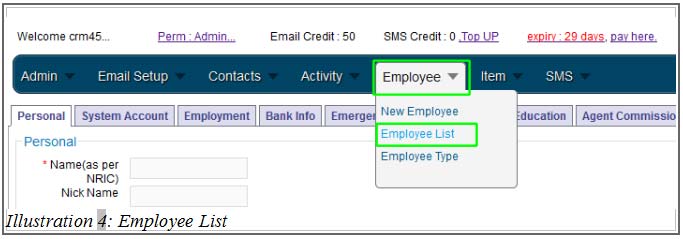
5. Your employee list will appear as below. To add more employees, please repeat the steps above.
Please click on image to view clearer.
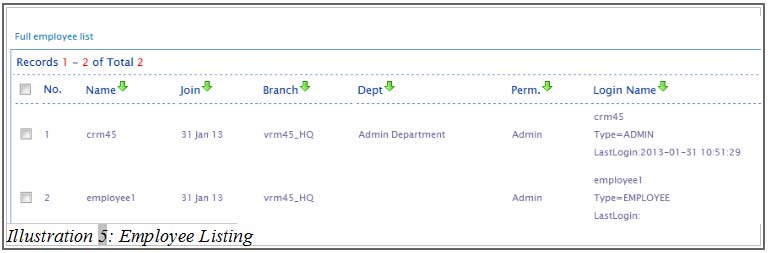
6. Your employees may now login at http://www.icrm.com.my/loginregister/.
Please click on image to view clearer.