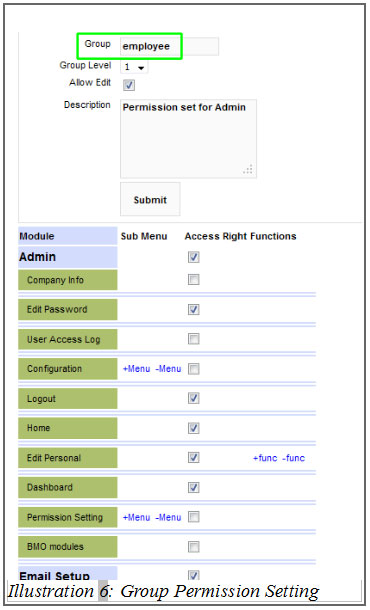By default, registered user is the administrator. After login, the group permission name is shown on top of the screen.
Every user who is able to login to BMO, needs to be assigned to a group permission. From the group permission, administrator is able to define:
- Menu and pages that is visible to the group.
- Permission to edit, create and delete data.
- Permission to share data.
1. To check your group permission listing, click the “Perm” URL or go to Admin > Permission Setting > Group Permission.
The group permission setting can also be found there.
Please click on image to view clearer.
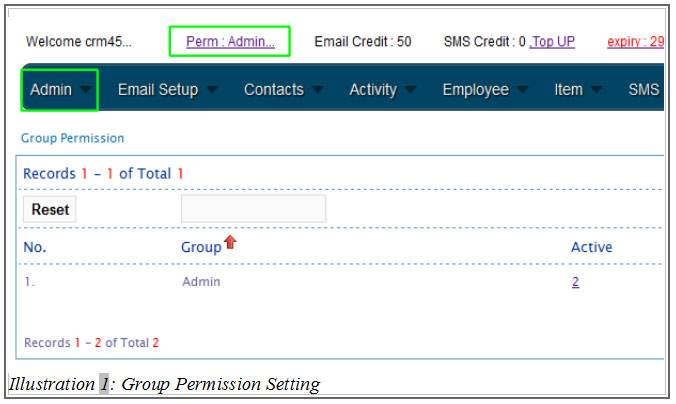
2. To create a new permission group, click “Duplicate” and click “Ok”.
Please click on image to view clearer.
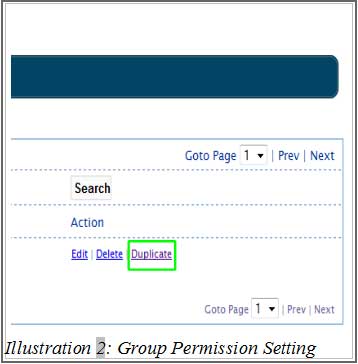
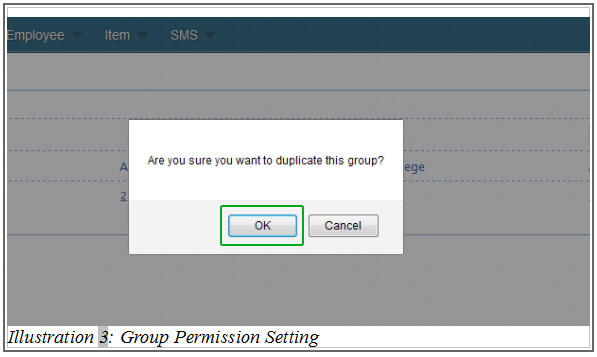
4. Click “Edit” to amend the group’s name and permission.
Please click on image to view clearer.
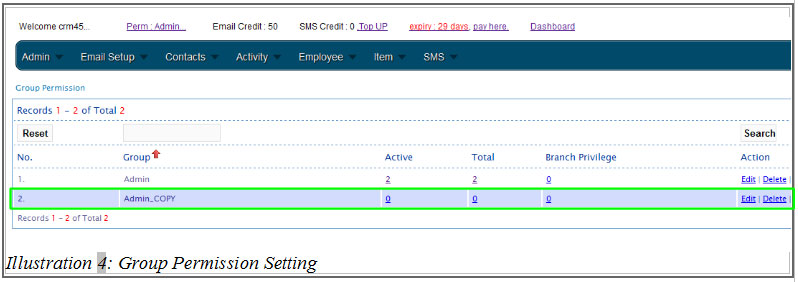
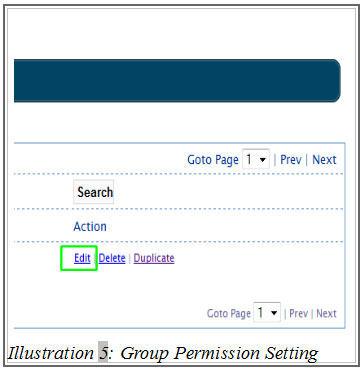
[hr]
5. Select the items that your group is authorised to view and click “Save”.
After saving the new permission setting, users of the permission group will have to re-login for the new settings to take effect.
Please click on image to view clearer.