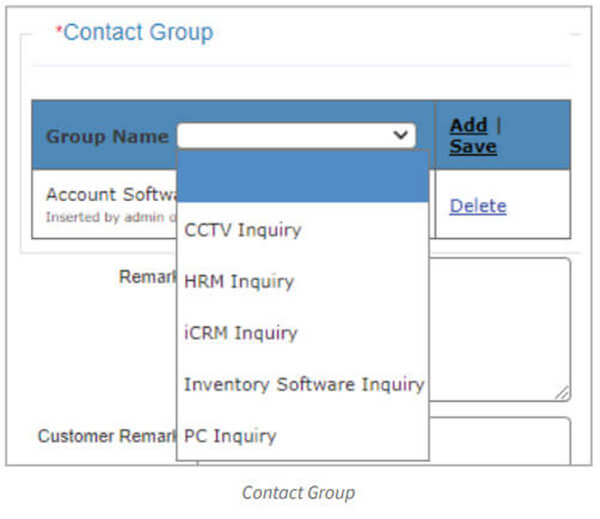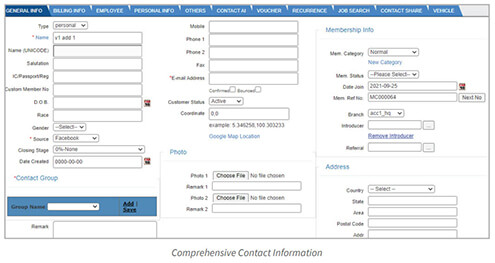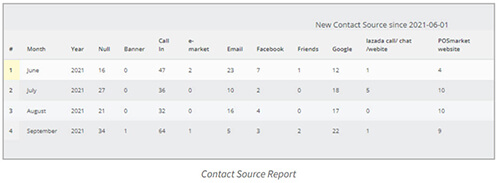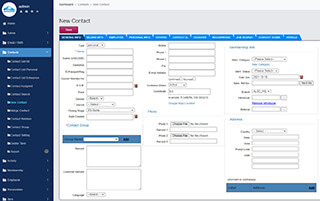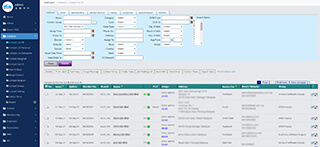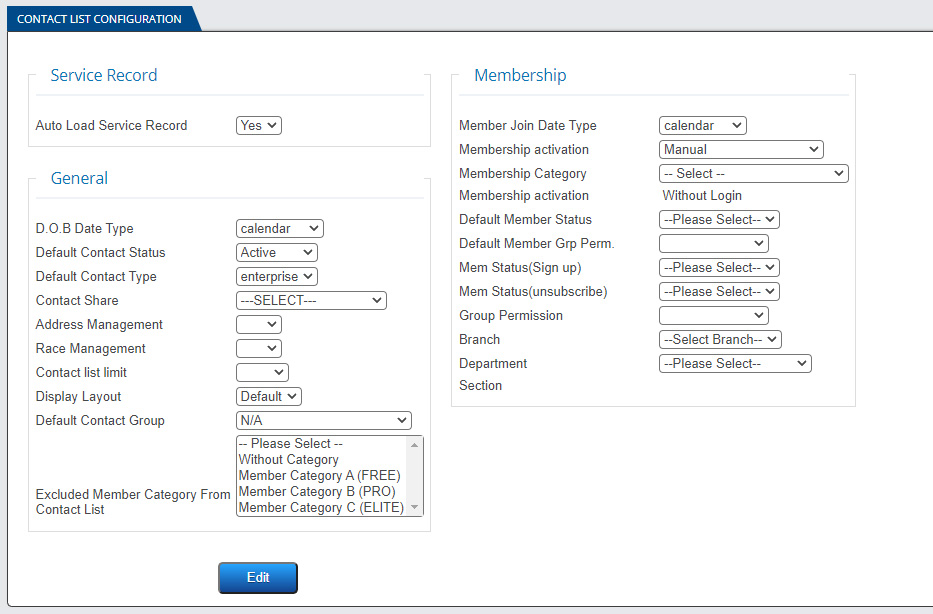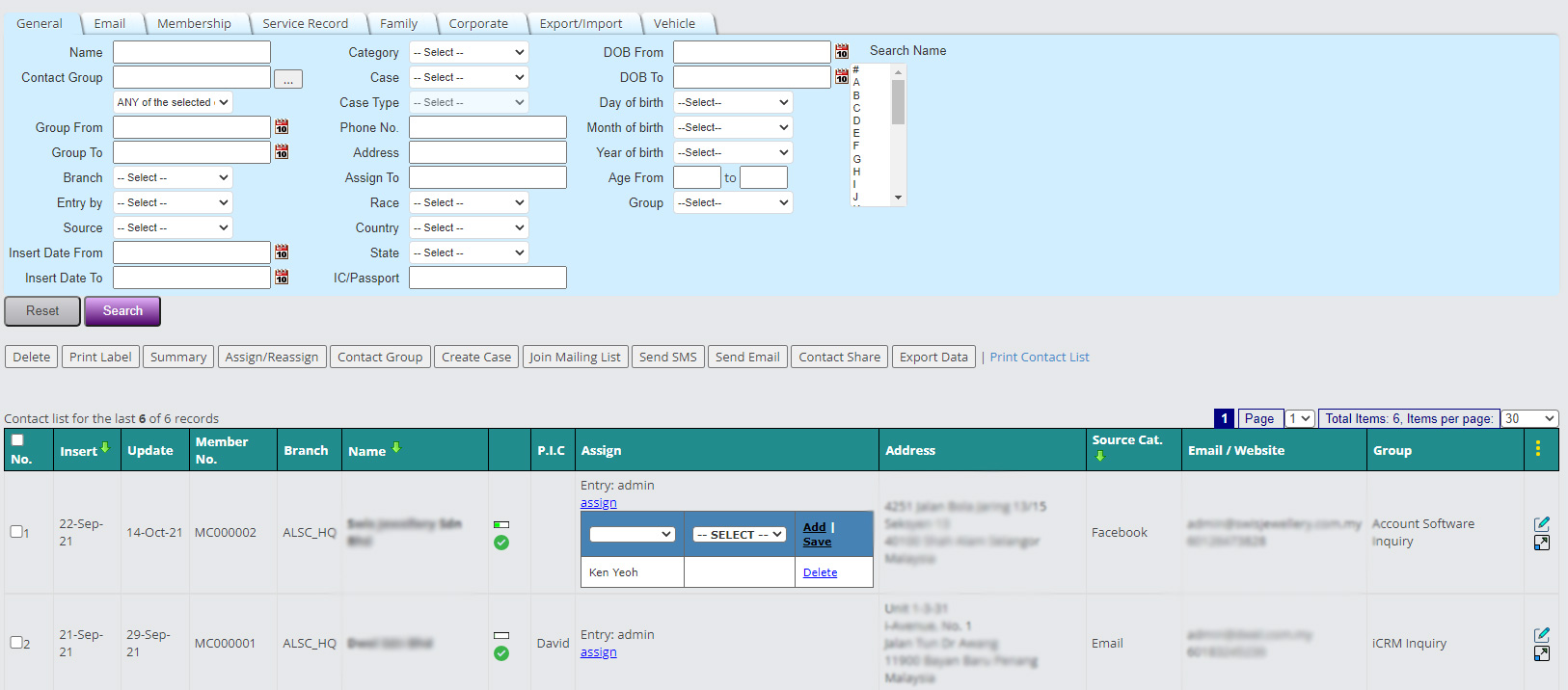Centralized Enquiries Contacts and Leads
CRM provides you with user-friendly interface while managing your company’s data. Contacts feature allows you to input new customer’s and customer’s personal information into the system. You also can assign a specific employee such as a sales person to be in charged of that particular customer. Keeping track of your client’s needs will develop strong relationships between them and your company. A better service to your customers would mean higher closing rates and improved profitability for your business.
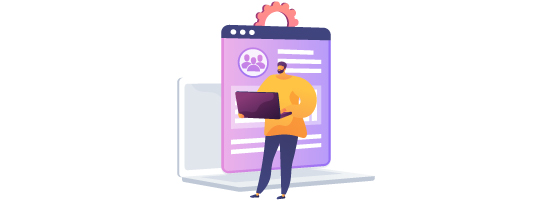
Manage Contact List
- Contact List is where customers and non customers are listed. The list can be categorised by contact groups.
- Every SME should have a centralized contact list management to create a collection of contacts for marketing campaigns.
Categorize Your Contact With Contact Group
- You can create contact group as many as you want based on product type enquiry.
- Each customer can be classified into specific contact group.
- It helps to spread the right information to the right team for immediate action in following up your potential leads.
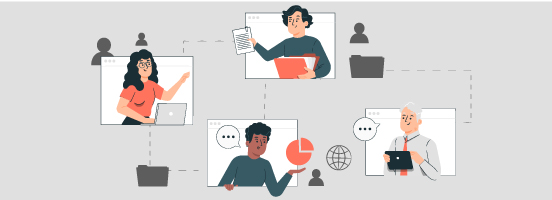
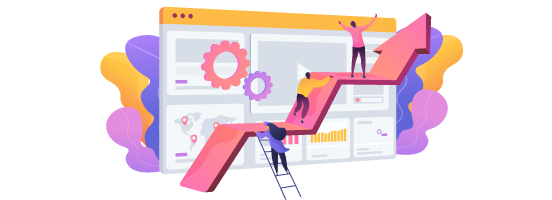
Categorize Your Contact With Sales Progress
- Record each customer sales progress such as Initial Contact, Quotation, Meeting with Decision Maker, etc.
- This helps you assign a person in charge to that particular group for fast service and high closing rate.
Comprehensive Contact Information
- General info fields such as company name, contact number, email address, customer address
- Person-in-charge’s information can be recorded for those contact is on behalf of company
- Personal background such as family information, working background and education background
- Membership information
Contact Source
- Files of the contact can be saved online. It can be set to link to your dedicated Google Drive account as your file storage.
- Multiple filters to find the target contact.
- Categorize your contact with customer source.
Other Segments in iCRM Contact List
To Add New Contact Information
When there are new clients, go to Contacts > New Contact to fill in their personal information. This will be automatically recorded into the database for future references.
To View Your Contact List
Once you have included your client’s New Contact information, you are able to view the result in the Contact List by going to Contacts > Contact list. You may update your client’s contact information by clicking Quick Edit in the client’s contact list section.
To Amend Contact List Settings
Go to Contacts > Contact Setting and fill in details to configure the Contact List based on your preference.
To Centralize Enquiries and Leads
Contacts from all departments/personnel are centralized. Each contact is assignable to different personnel.