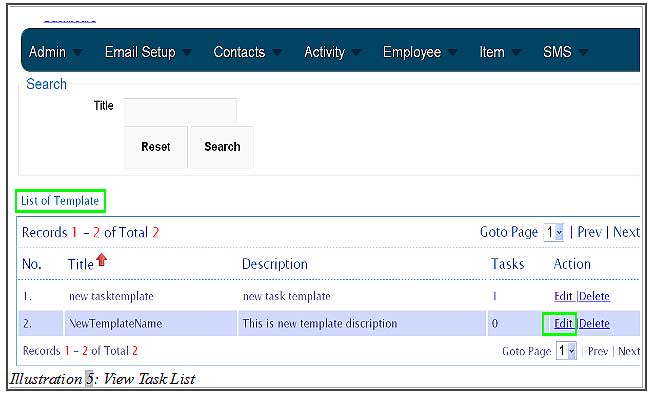CRM Malaysia has a functionality on creating task template for future use. The task templates allow you to select different templates when assigning different task to case activity. It is useful when you need to include different information or requiring different layout for different cases.
The tutorial below will show you how to create task template.
1. Click on Activity > Tasks > Task List to create a task template.
Please click on image to view clearer.
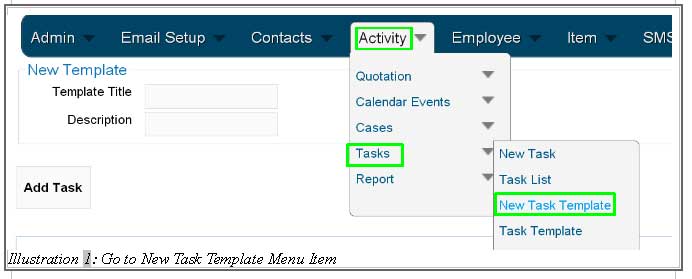
2. Fill in the Template Title and Template Description and add a list of task in the template by click on Add Task button.
Please click on image to view clearer.

3. Click on Submit button after all the tasks have been listed.
Please click on image to view clearer.

4. A message will appear to inform you that the template has been created successfully.
Please click on image to view clearer.

5. For viewing the task templates that have been created, go to Activity > Tasks > Task Template. From here, you could view the list of templates you have made. You are able to edit the task templates by click on Edit button.
Please click on image to view clearer.
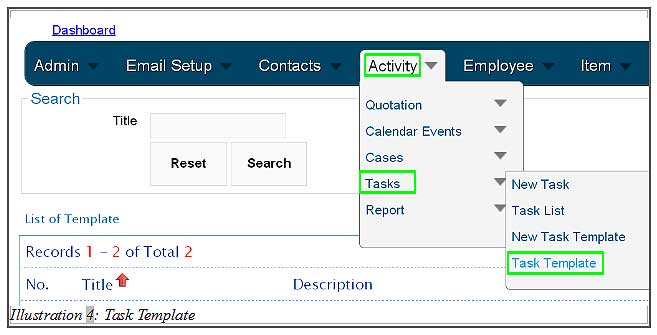
To learn how to edit task template, please refer to this tutorial.