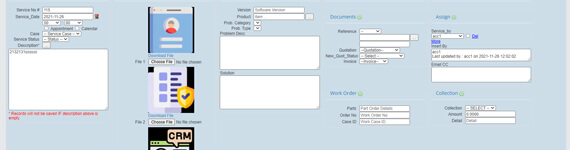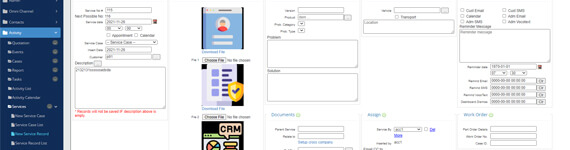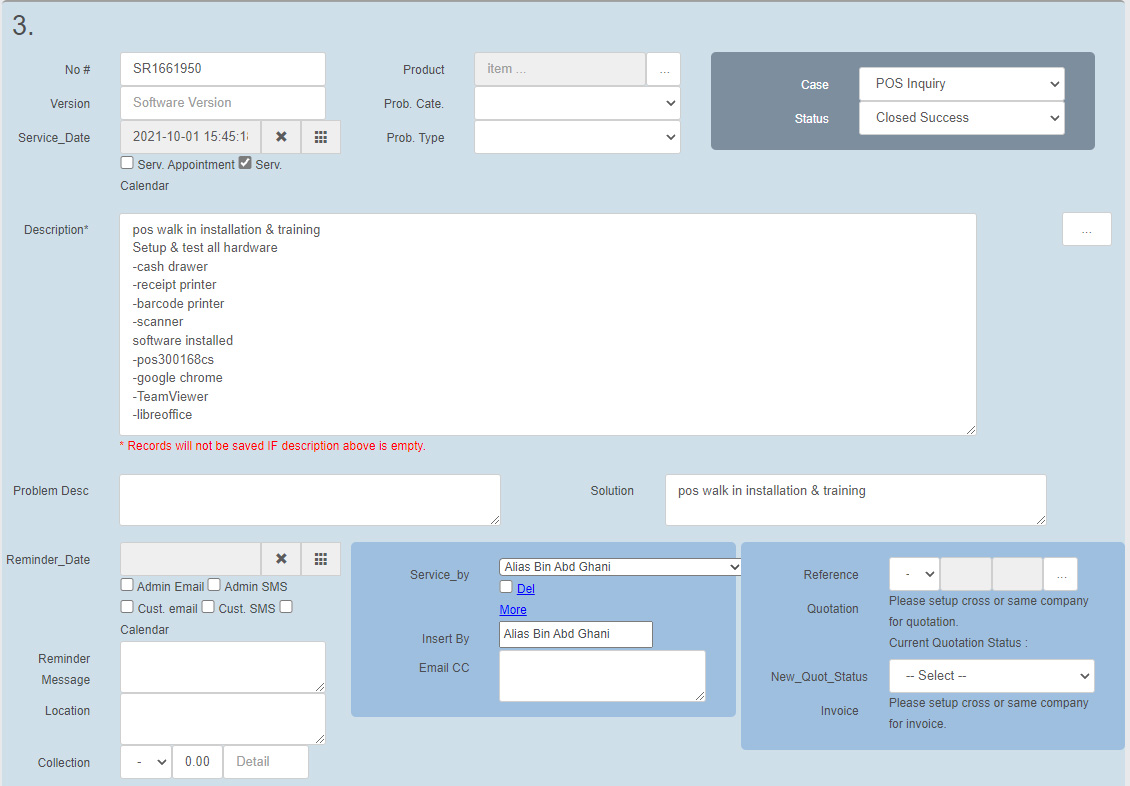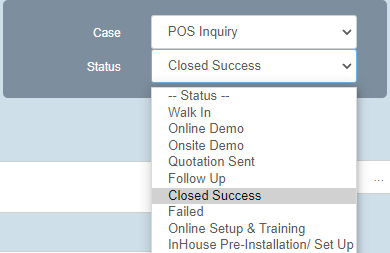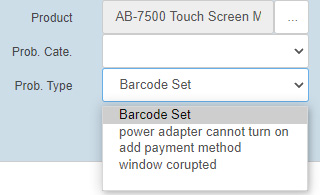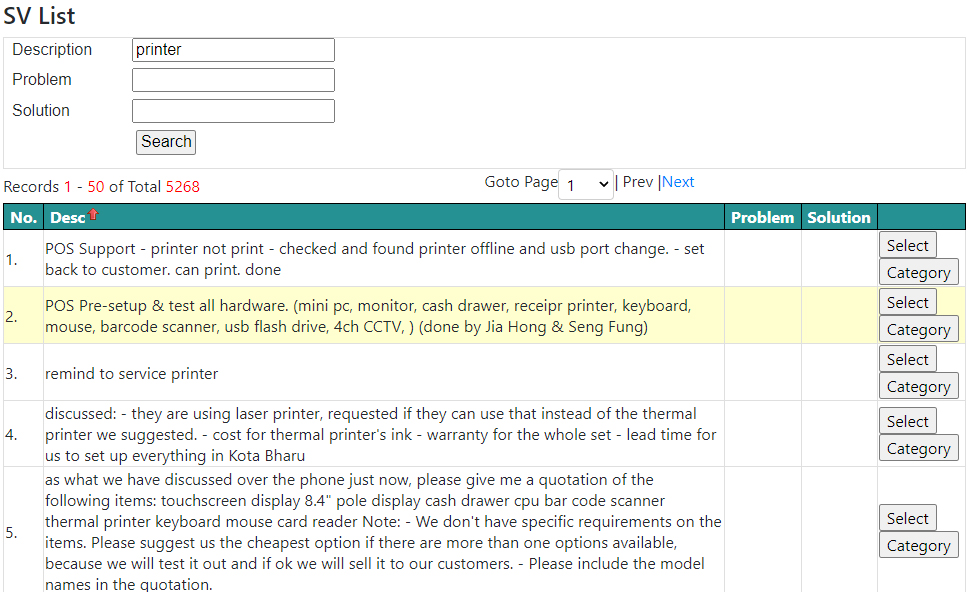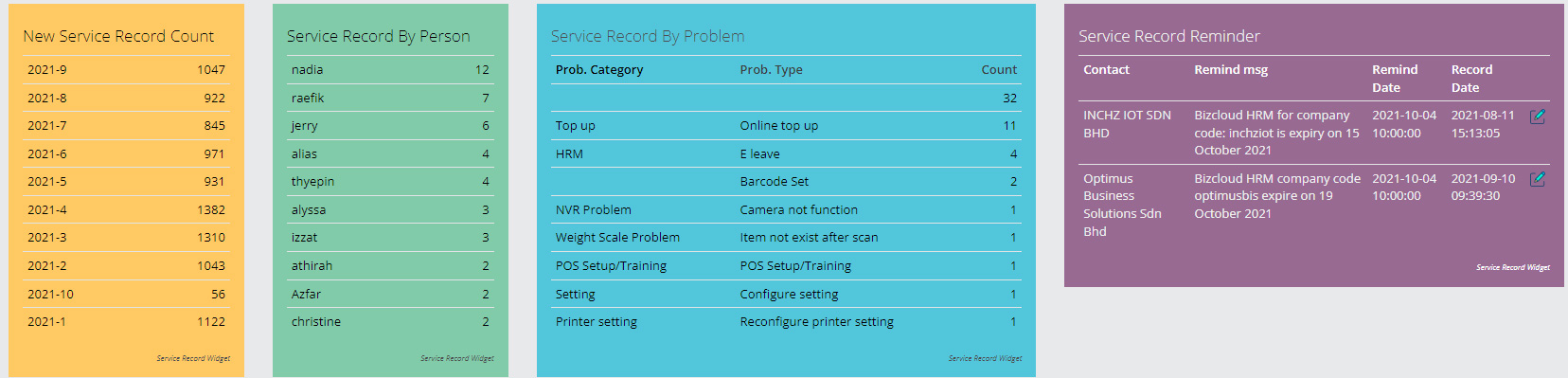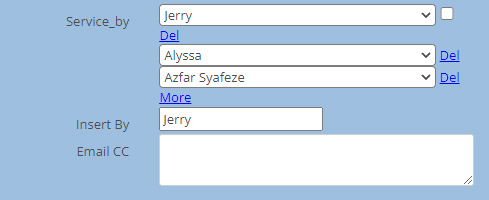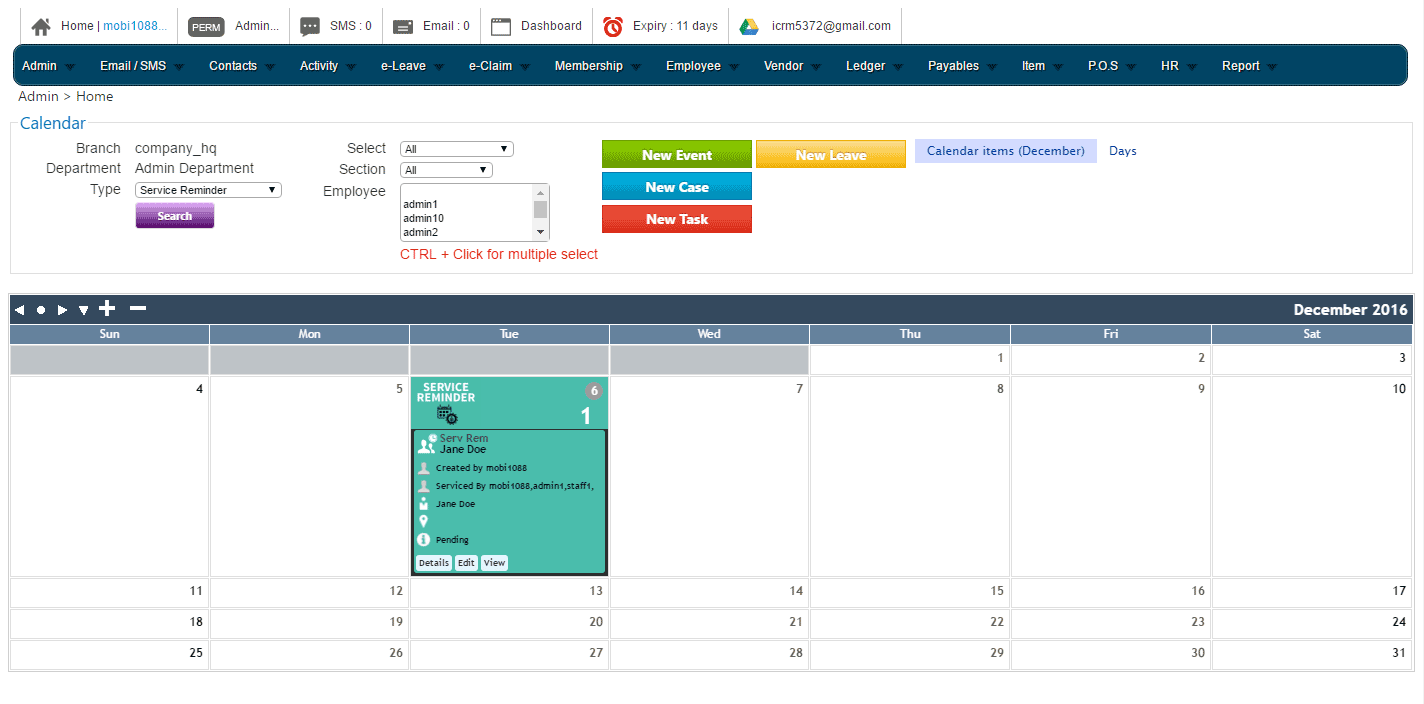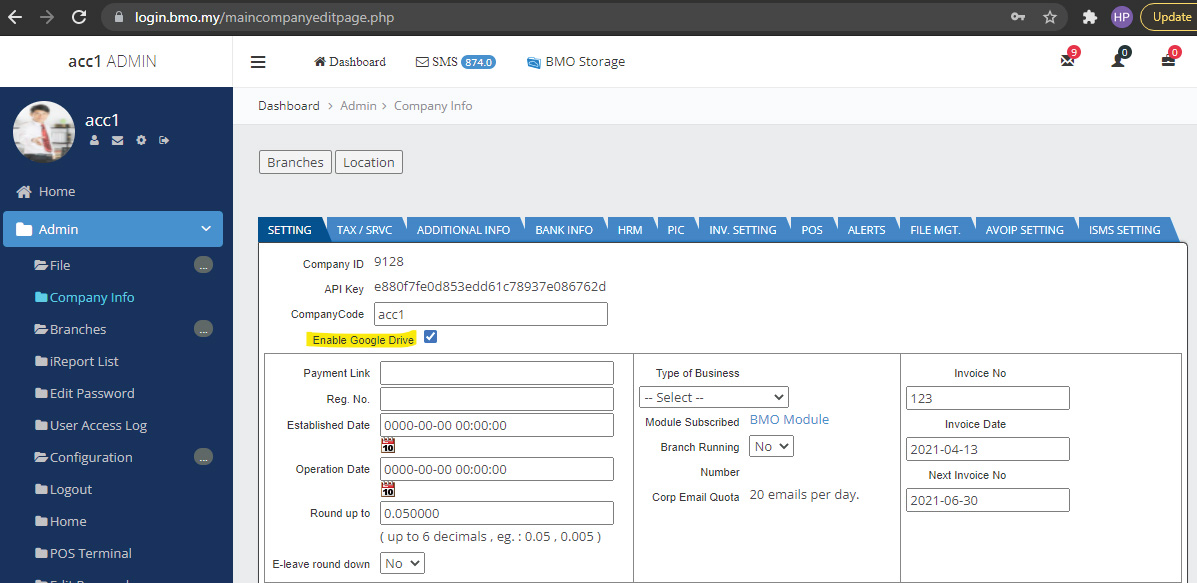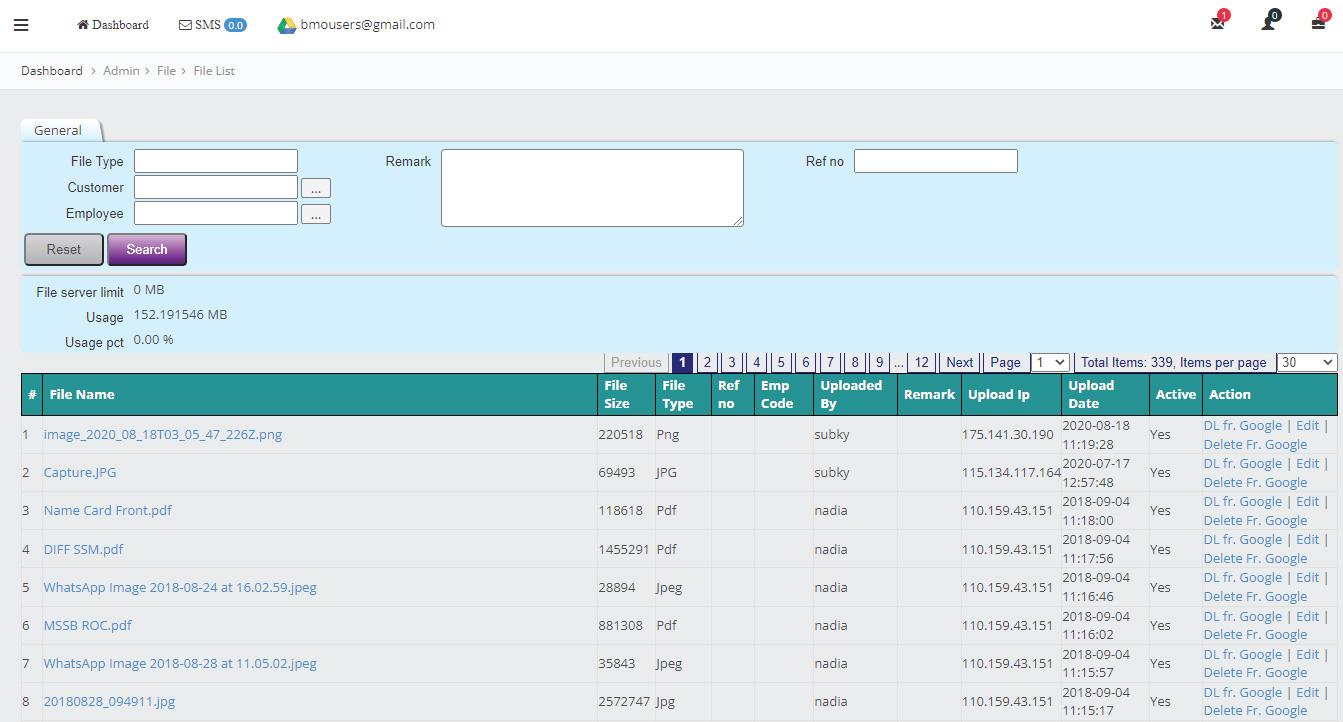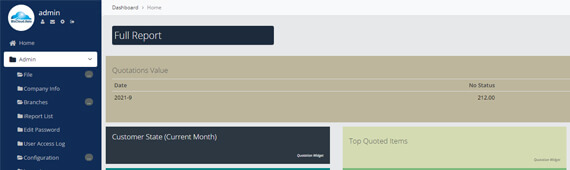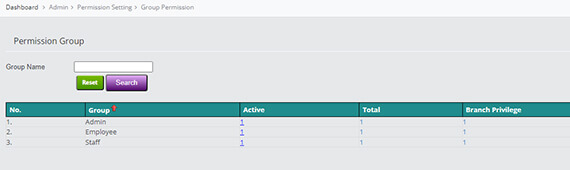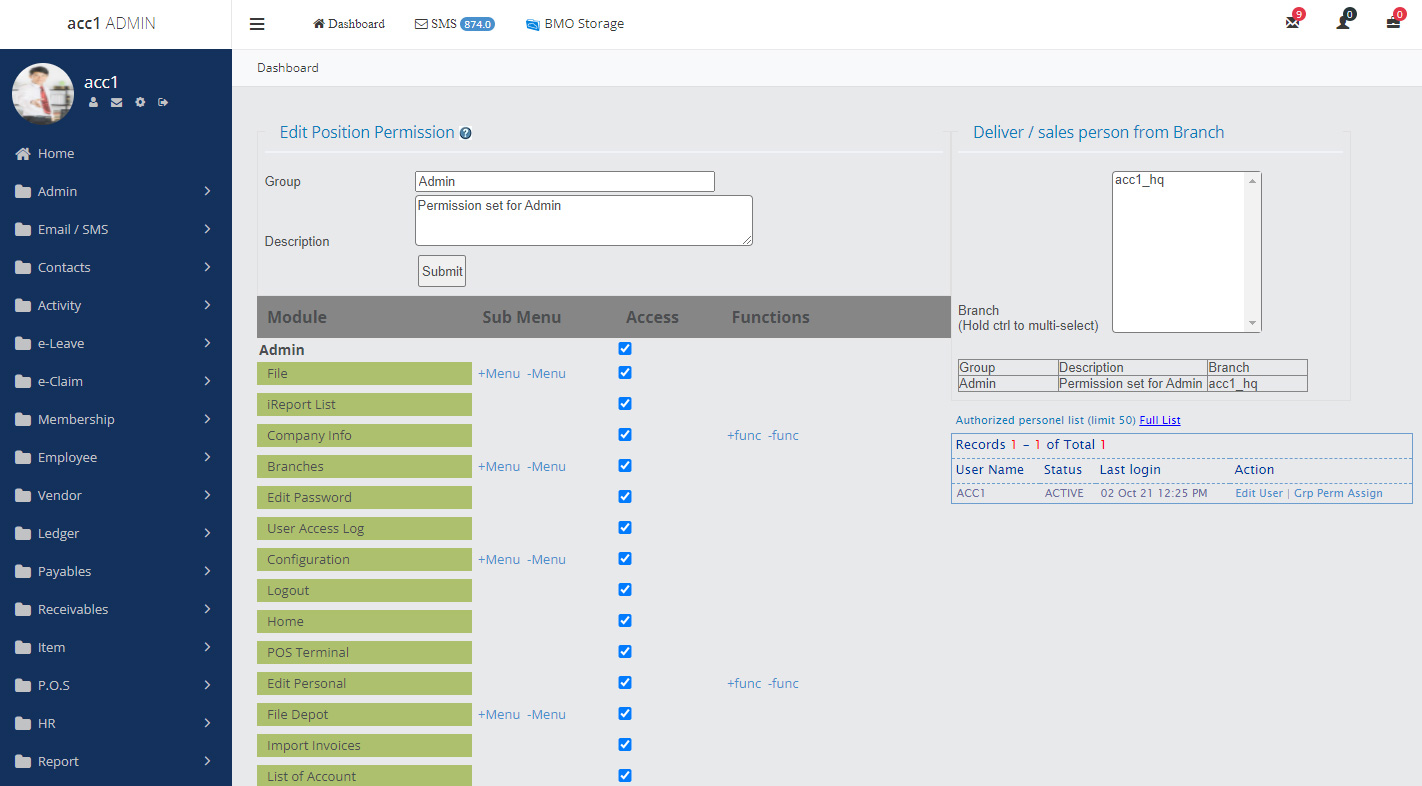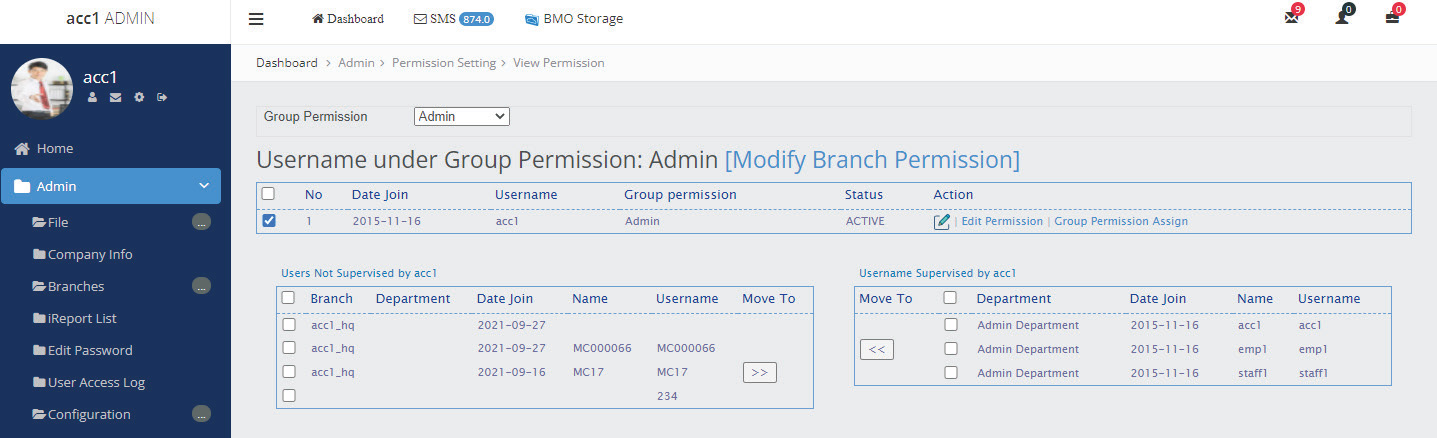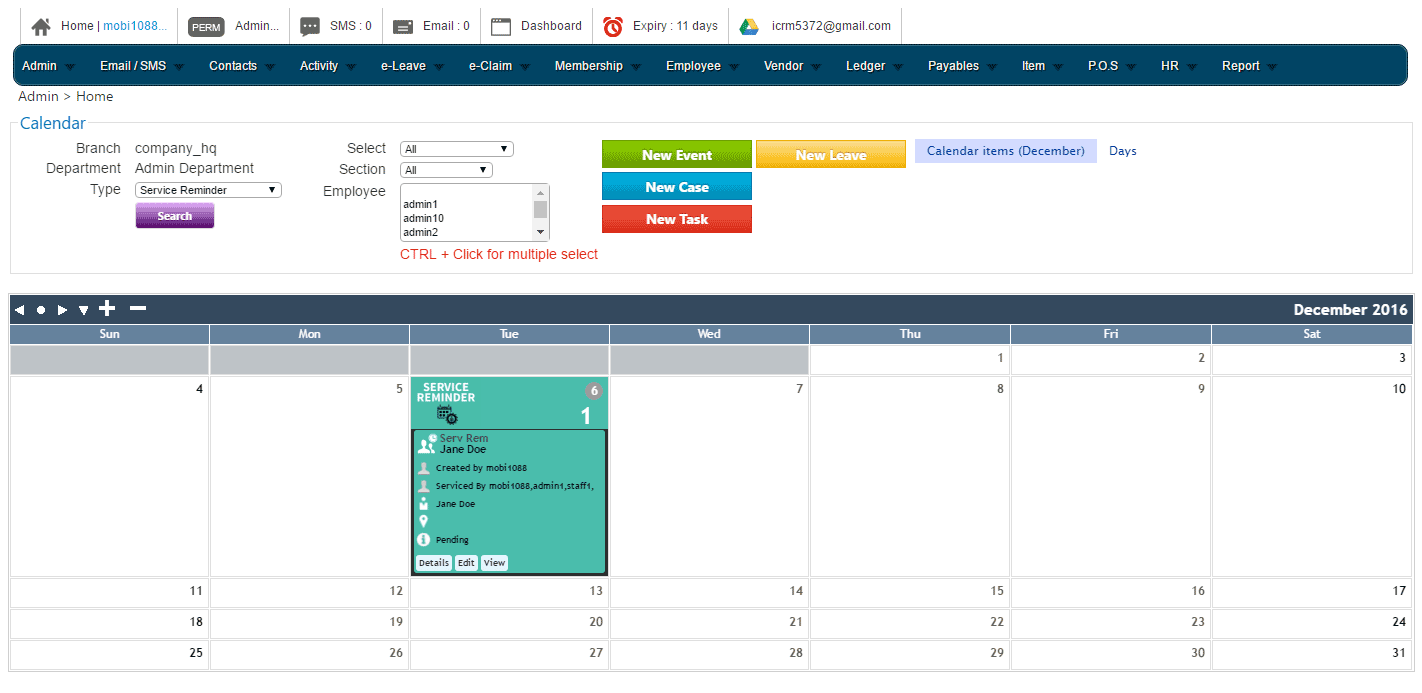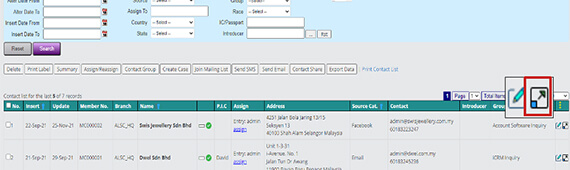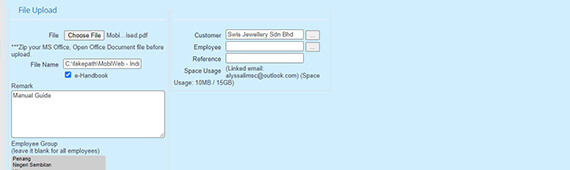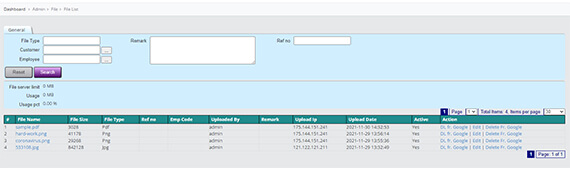Managing Customer Service Records
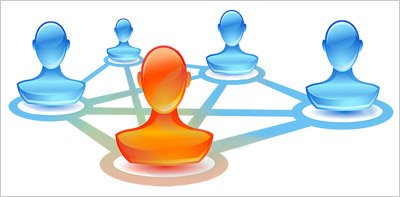
In every company, there will be customers and the more the better. With time, more customer means more customer service activities and the list grows. The company should maintain an organized customers service history for easy tracks and reference. With iCRM, you can easily do just that.
- Register an account with iCRM.com.my
- Login and key in your customer
- Click at the customer and attach service records to the customer.
- You can enter a lot of information into the service record of the customer. The usage is limitless.
- You can also assign a service record to your colleague and the service record will appear on their dashboard.
Service Record Layout in PC
Each service record can add up to 4 files, and these original file can be downloaded from the download link. It normally shows the thumbnails.
Tools to Manage Contacts in Service Record
Service case – Each service case has predefined status. The supervisor can create case such as “enquiry” and follow up with status like “initial contact”, “Quotation Sent”, “Quotation failed”, “Meetup”, “Quotation Success” etc.
Each service record can be categorized with product serviced.
The serviced product is selected from item database e.g. “Printer” or “Monitor” and categorize its problem such as Item “Printer” may have problems like paper stuck, print head dirty, driver problem, cable undetected, etc.
To help categorized the problem, each problem can be separated into types. For example, “cable undetected” problem of item “printer” can have type like cable spoiled, comm port changed, no power, rotten bites, etc.
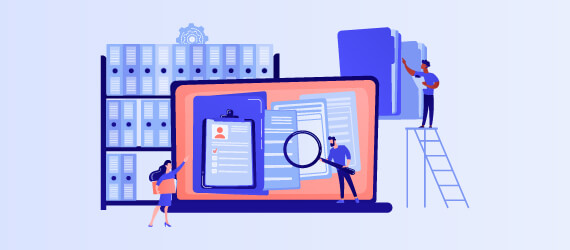
Service By
- Each contact can be assigned to different employees
- A service record can be service by multiple employees
- The employee will be notified with a right hand drop down and assigned service record widget in dashboard
Other CRM Key Features
Restricted Access to Contact List
Each employee can be restricted to access their contacts only, or share contacts with colleague. By restricting the contact list, only employees that enter or assigned can view the contact, and at the same time the service records and file related to the customer is not accessible.
Follow the steps to setup group permission here
Follow the steps to setup view permission here
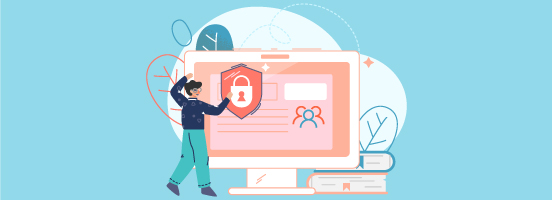
You can have the service record shown on your dashboard calendar. Each node represents a service record and can be edited from the dashboard. From the calendar display, you can have a total glance of what is happening to your support team.
Follow the steps to setup service record in calendar here
Files
- The system can be linked to a dedicated Google Drive. We always suggest our client to get a Google Drive to start with.
- Employee’s file can be uploaded into the Google Drive and tag to the employee.
- Contact related files can also be uploaded and tag to the client.
- General file upload and download can be managed with the system.
- Google Drive maintain all their securities and it is stand alone.
Follow the steps to setup Google Drive in iCRM here
Follow the steps to upload documents in iCRM here
Restricted Access to Contact List
Calendar
- Customer service scheduling rule is important to keep your resources scheduled efficiently.
- Service reminder will be shown on the dashboard calendar.
- To view more details for a particular service, simply click on it to reveal more information.
- The “Details” button will reveal the description of the service record.
- The “Edit” and “View” button will open a new window for the respective page.
Documents Related to the Customers
- Simply click on the “Choose File” button and select the file you wish to attach to the selected customer. You can add in a remark note for easier identification. Once done, click on the “Upload” button to complete the process. System will prompt an alert stating “New File Uploaded” upon successful upload.