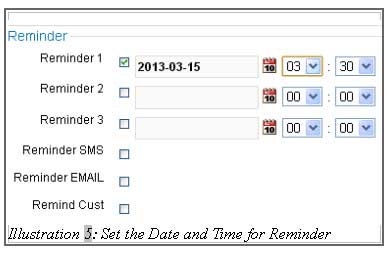CRM Malaysia has provided a task alert function which enables your staff, especially your sales team to be reminded about their meetings with customers or any tasks to be done. When your company grows and starts to have more incoming customer, it could be difficult for your sales team to keep track of their meetings and task. So a great way would be setting a reminder for the task, so your sales force will receive an email or SMS reminding them about the task.
Here, we would like to demonstrate how to have a task alert reminder in your Home page.
1. Click on Dashboard link on your top right corner of your browser, just above the navigation bar menu.
Please click on image to view clearer.
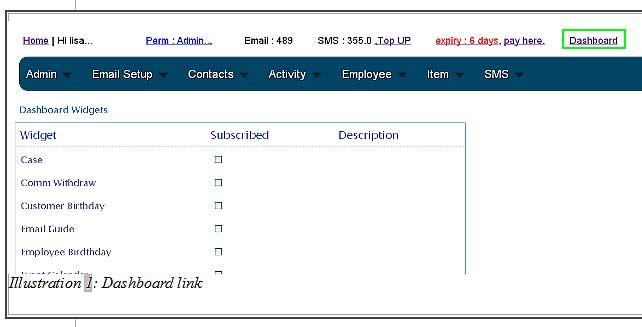
2. Under the Dashboard Widget, select Task Reminder and save it by click on Save button as illustrated below.
Please click on image to view clearer.
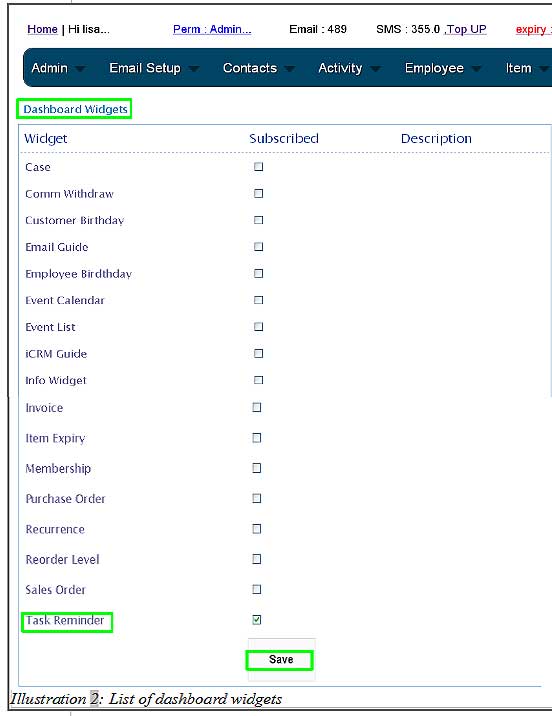
3. An message would appear to inform you that the dashboard widget has been customised.
Please click on image to view clearer.
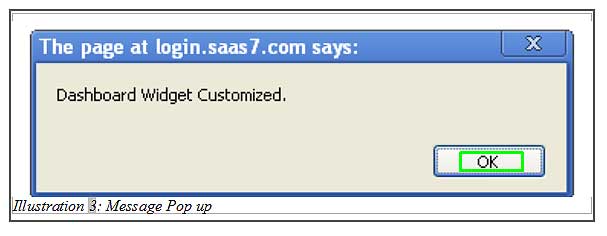
4. You would see a list of task reminder that you have added (to your dashboard) as illustrated below.
Please click on image to view clearer.

5. In addition to that, you can also receive task alert either through email address or mobile phone. This could be done when going through the process of creating a new task or edit task.
You can also click on the task subject to edit its information. The date and time set is the date and the time for you to receive the alert. You could select any type of alert by checking the boxes given.
Click “Submit” when you have finish setting the reminder date and time.