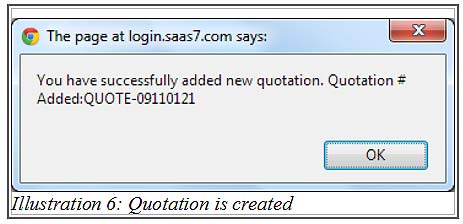iCRM’s online quoting module is capable to automatically calculate and generate sales quotations based on customers’ or employees’ specified requirements. You can create professional PDF quotes swiftly and accurately with the help of our online CRM system.
To create a quotation for your customer, you may go through the simple guide as shown below.
1. Go to Activity > Quotation > New Quotation to create a quotation.
Please click on image to view clearer.
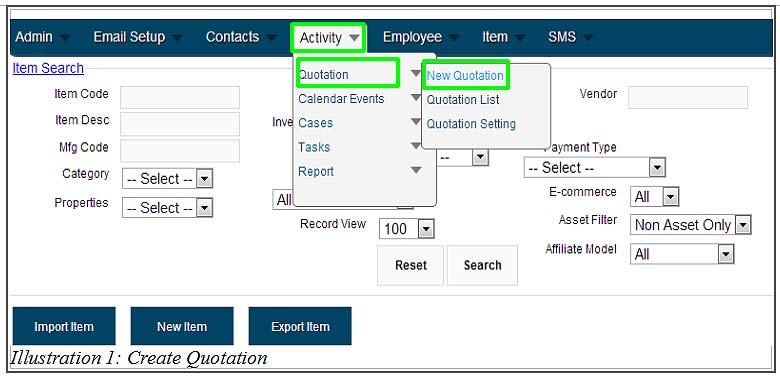
2. Add the title for your quotation.Then add your customer name and add item code by click on the Search icon. The item code shown is the code which is exist in the item list.
If you noticed, you can also add in:
- person-in-charge name
- quotation status (closed/success, disposed, pending, success)
- currency type
- remark (note)
Please click on image to view clearer.
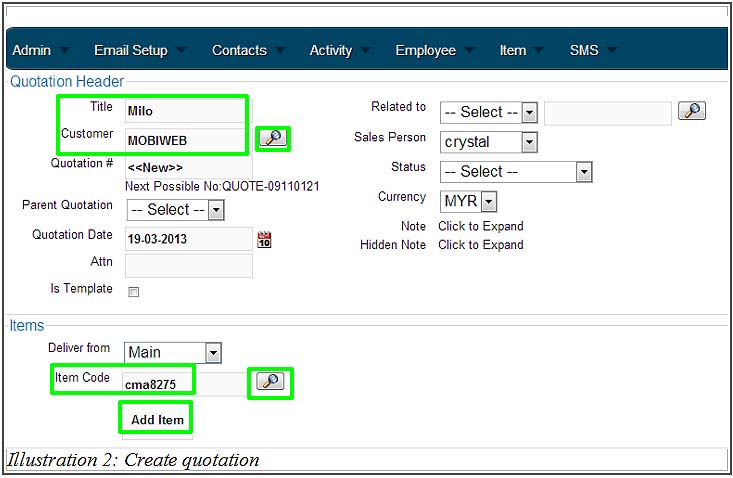
3. When user click on Search button to find customer, the list will be shown as below. Then, user Select the customer to add in the quotation.
Please click on image to view clearer.
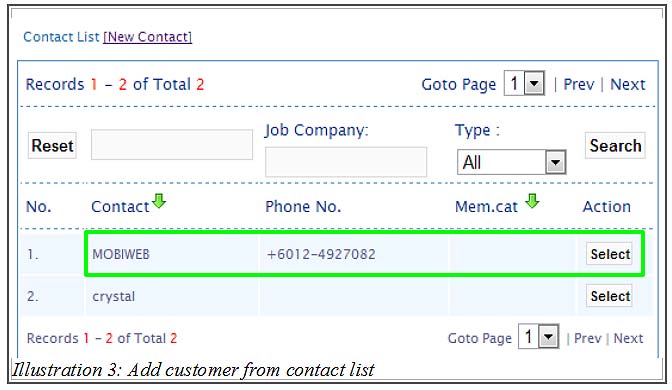
4. When you click on Search button for Item Code, the list will shown as below. Then, user Select the request item from customer to add in the quotation.
Please click on image to view clearer.
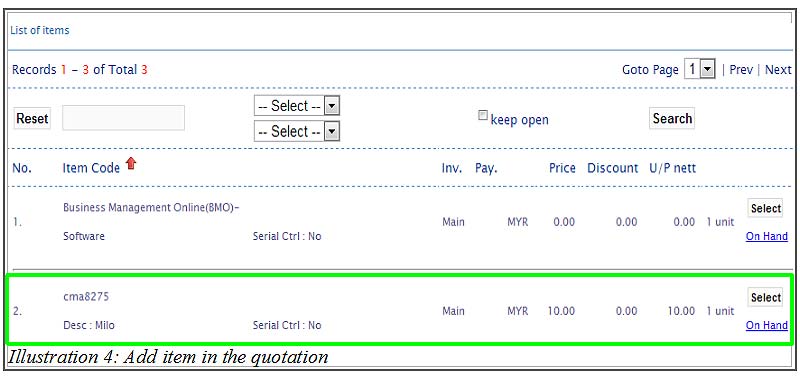
5.The quotation page is shown as below. You may add in additional item description or apply discounts at this point. Click Save after confirming the details displayed.
Please click on image to view clearer.
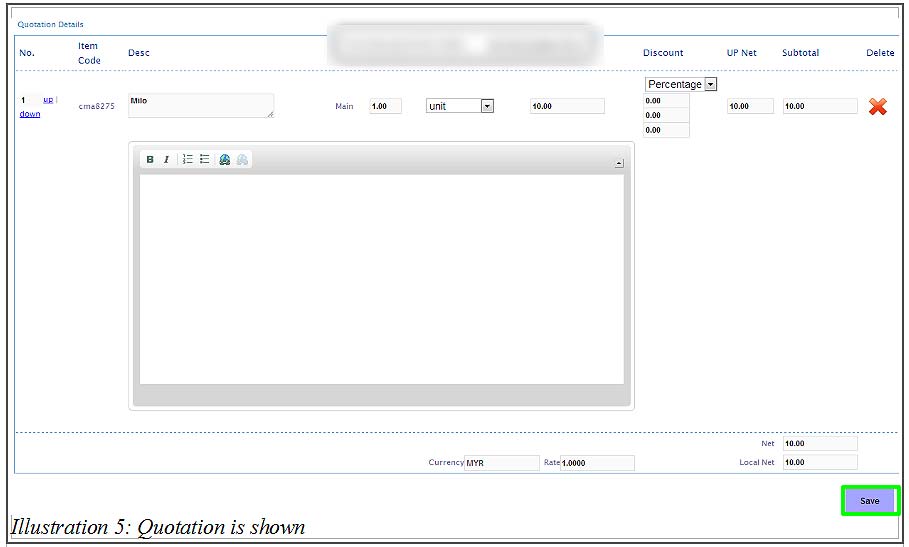
6.Click Ok after the quotation is added successfully.