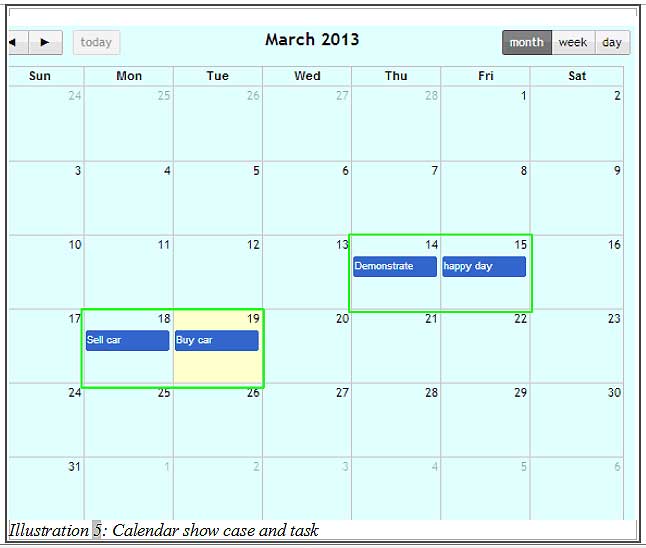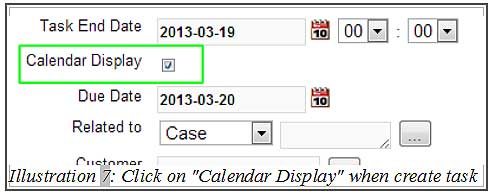iCRM system allows your sales team to coordinate their schedule with customers. The system will always be updated in real time so your employees who are always on the go can keep themselves informed of their meeting schedules, deadlines or personal events through their smartphones (compatible with Android, iPhone, Windows 8 and Windows Mobile). CRM Malaysia helps you to do it all.
In this tutorial, we would like to show you how to display case and task in your calendar.
1. Click on “Dashboard” at the top right on the navigation bar menu.
Please click on image to view clearer.
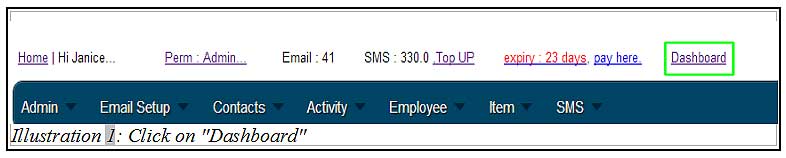
2. You will get a Dashboard Widget form. Select dashboard widget details with click on “Event Calendar”. After that, click “Save” at the bottom of form to save the details.
Please click on image to view clearer.
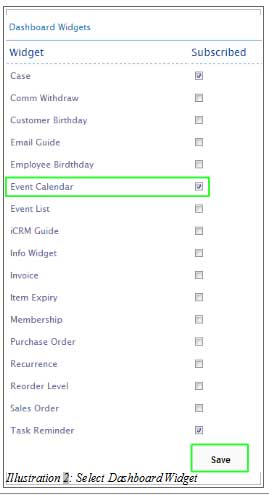
3. You will receive a notification to inform you that you are customized the dashboard widget successfully. Click on “OK”.
Please click on image to view clearer.
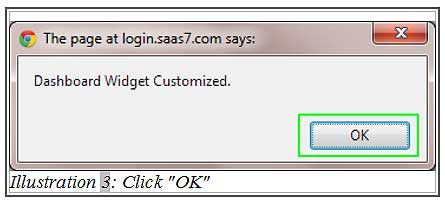
4. Click on “Home”. A calendar will shown in your Home page. This calendar record all the case and task to remind user.
Please click on image to view clearer.
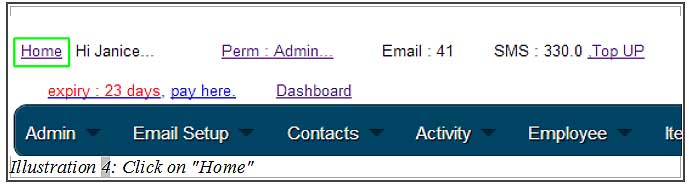
5. To show the case in calendar, you must tick the “Calendar Display” when you create case.
Click here to learn How To Create Case.
Please click on image to view clearer.
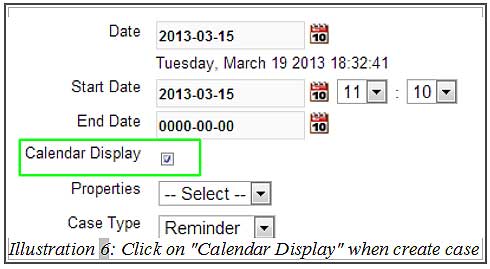
6. To show the task in calendar, you must tick the “Calendar Display” when you create task.
Click here to learn How to Send Task Email