In iCRM, user can add product items into the online CRM system and send quotations to customer.
Below is a simple guide to show you how to add and setup items.
1. Click on Item > Item > New Item to add item.
Please click on image to view clearer.
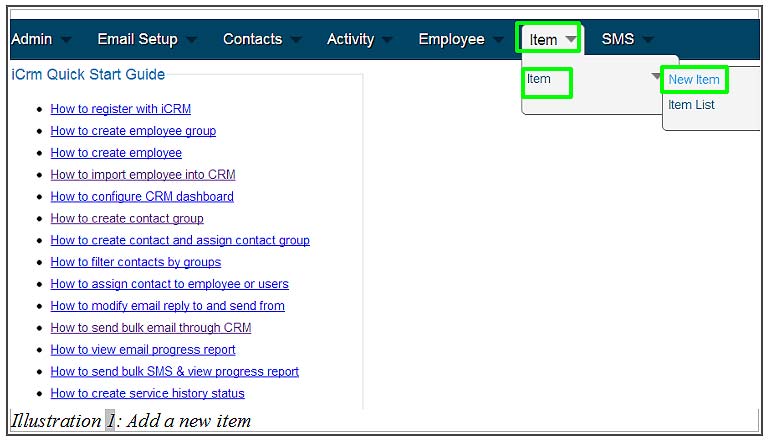
2. Add the item code and item description.
Note:
You can choose to generate your own item code or scan (using product scanner) the barcode directly from your products. You may also type in your own item code.
iCRM also provides additional functions such as category, type and country, so you can include more details to your products.
Please click on image to view clearer.
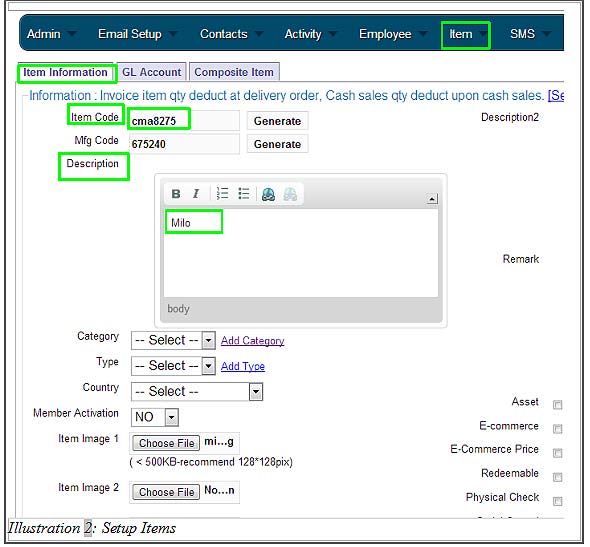
3. You can upload some images for your products if there is any. User must set the usage unit to unit or any others type depending on your products.
If you could not find the units you require from the default units provided, please add the unit manually by clicking “Add Unit”.
Click Save when you are done.
Please click on image to view clearer.
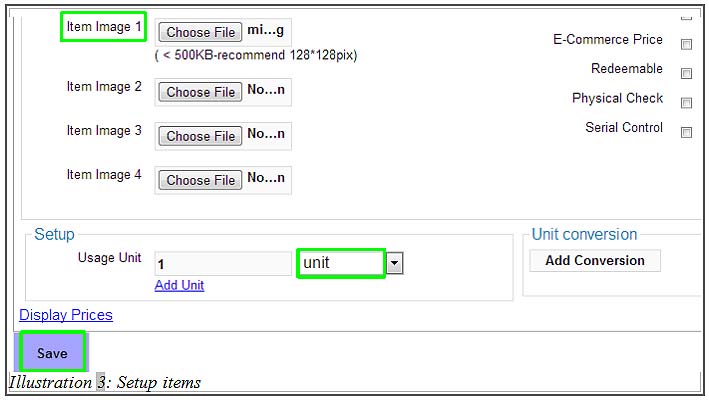
4. Click OK after the item has been successfully added.
Please click on image to view clearer.
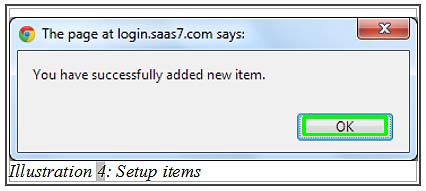
To learn how to add item price, please click Here
