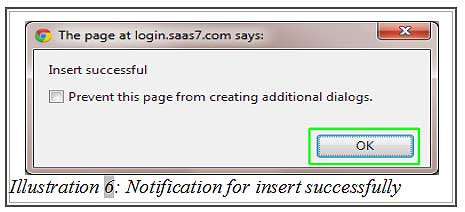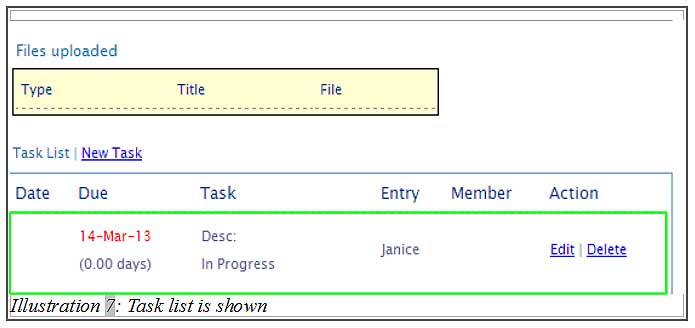You can set your task template when creating a new case. CRM Malaysia realise the importance of being able to select different templates for different task. You do not have to customise or add your details manually whenever a case email has to be sent.
The few steps below will show you how to set task template when creating a new case.
1. click on the “New Case” (Activity > Cases > New Case).
Please click on image to view clearer.
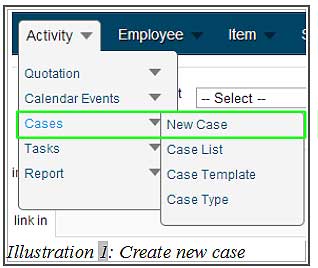
2. Fill in details of the case, such as Subject, Customer Name, Date and Case type.
Please click on image to view clearer.
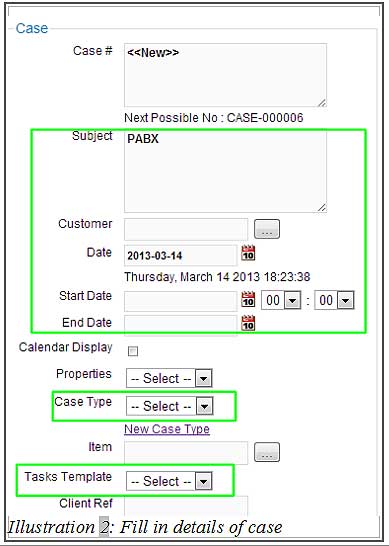
3. You can select task template for different cases. Different task template will contain different task related information or files.
Please click on image to view clearer.
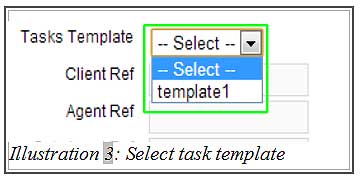
4. After filling in all the case details, click on “Submit”.
Please click on image to view clearer.
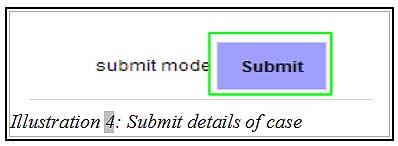
5. 2 notifications will pop up to inform you that you have assigned the task and created the case successfully. Click on “OK”.
Please click on image to view clearer.
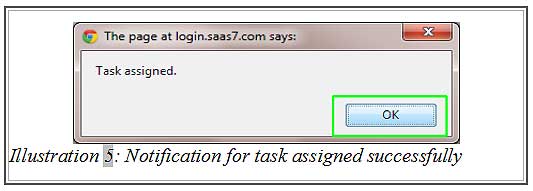
6. Illustration 7 shows you the “Task List” of that case.