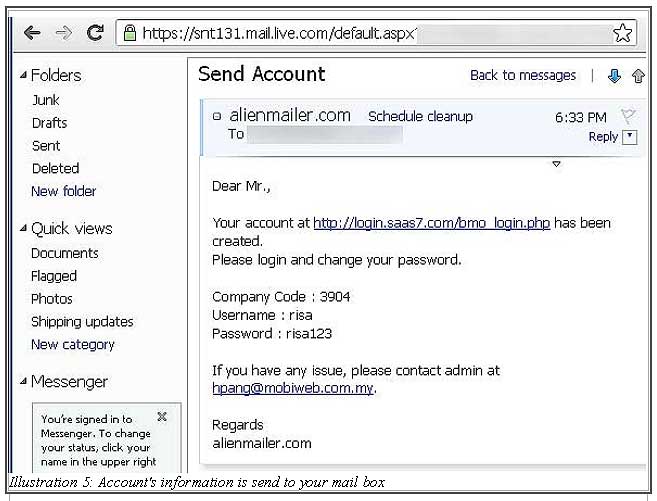After you have created a new account for your employee, you can always opt to inform your employee about his/her iCRM account through email instead of phone call or meeting face-to-face. This method can be very useful because your employee can have a copy of the iCRM account login info stored in the email mailbox for references. Also, this will increase the efficiency of your company and less time will be used to process your newly hired staffs.
Below is a short tutorial on how to send employee’s account information via email.
1. Go to Employee > Employee List.
Please click on image to view clearer.
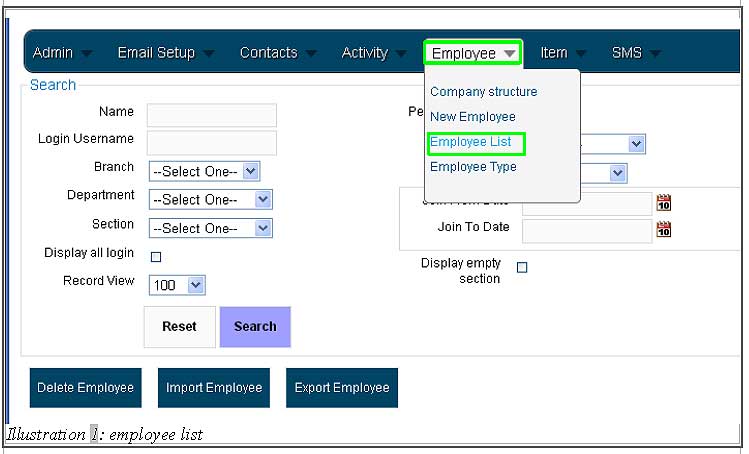
2. From here, you will be able to see a full employee list. You can send the account information just by clicking on Send Account as highlighted in the illustration below.
Please click on image to view clearer.
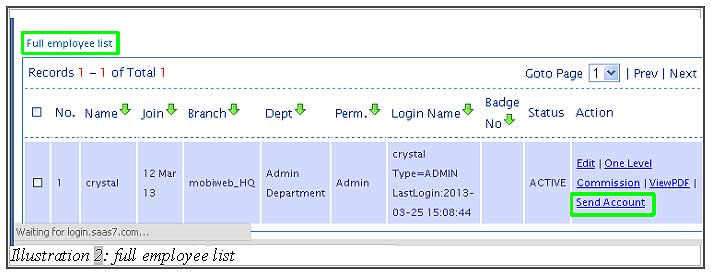
3. You will be redirected to send email page after clicking Send Account. The email content and details will be pre-inserted by the system and ready to be sent.
Please click on image to view clearer.
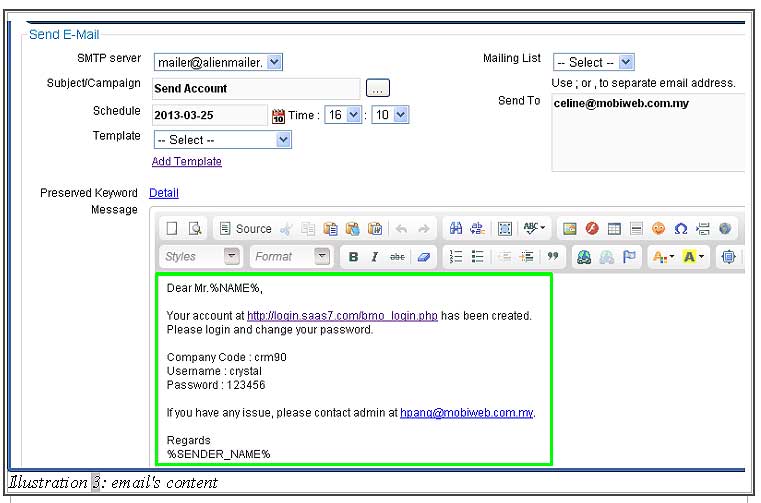
4. Click Send Mail to send out the email. Your employee will receive the account information in no time!
Please click on image to view clearer.
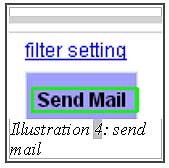
5. You are now able to check for your account information in your mailbox.
Please click on image to view clearer.