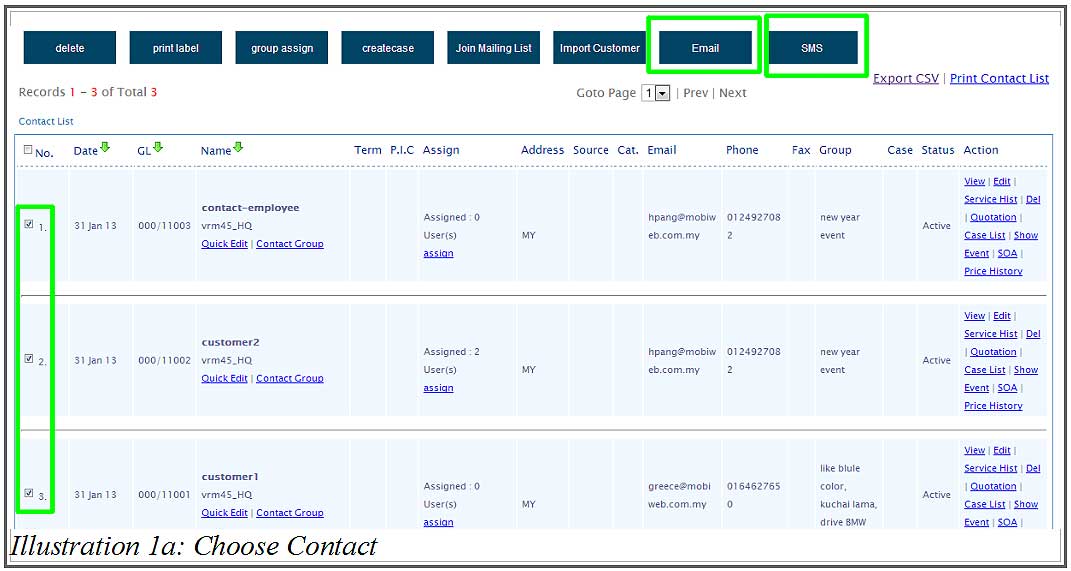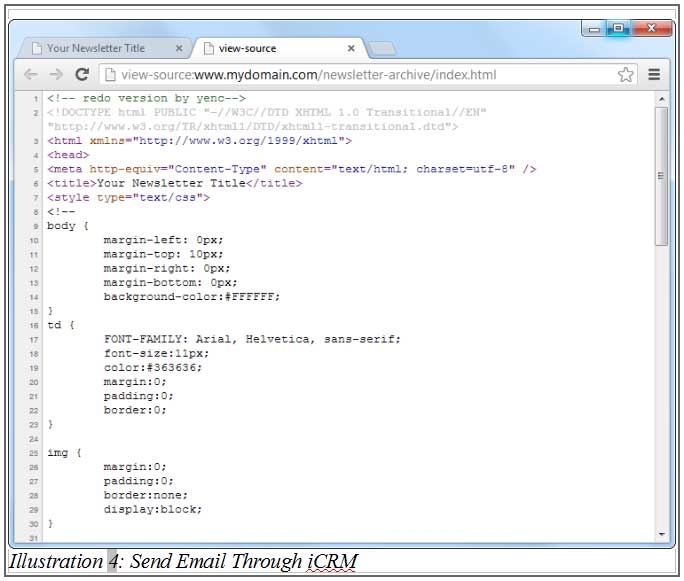You use CRM systems to manage your customer and prospects but what about your company’s bulk email marketing and bulk sms marketing campaigns?
CRM Malaysia synchs both online CRM system and email marketing to improve the way you manage your customers. This results a powerful and time saving solution for placing your email marketing campaigns with the exact needs of your customers and prospects producing greater efficiency as well as increasing ROI.
CRM Malaysia allows your employees, sales person or agents to continuously communicate with your customers. Your company’s contact list can be shared with appropriate team members, saving your employees the time of switching between applications. CRM Malaysia’s contact list is stored and organised for easy access, radically increase the efficiencies and ROI they get from both their email marketing and their CRM system.
CRM Malaysia maximises our opportunity for:
- Customer retention
- Customer acquisition
- Up-sell and cross-sell
1. Login to your iCRM account at http://www.icrm.com.my/loginregister/ and go to Email Setup > Send > Send Email.
You can start to send email immediately after configuring your Email SMTP. Click HERE to learn how to configure your Email SMTP (From Email, From Name and Reply To).
Please click on image to view clearer.
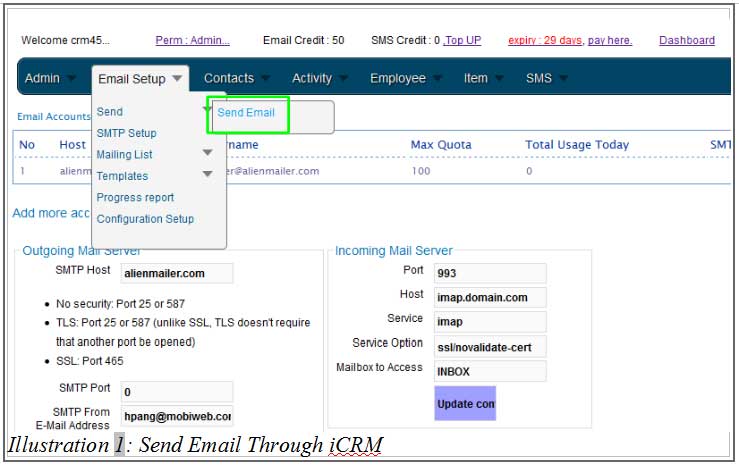
You may also go to Contacts > Contact List, select the customers you would like to send email/sms to and click “Email” or “SMS”
[hr]2. Fill in your email details accordingly. Below is an example.
- Subject/Campaign – Your Email Subject
- Send To – Your recipients email, separated by semicolon or comma
- Time – Set the time “Hour” to 00 for immediate send out.
You can insert plain text for your email as shown below. Adding the Preserved Keyword e.g. NAME, will display the email holder’s name.
To learn how to create an Email List, please click HERE.
Please click on image to view clearer.
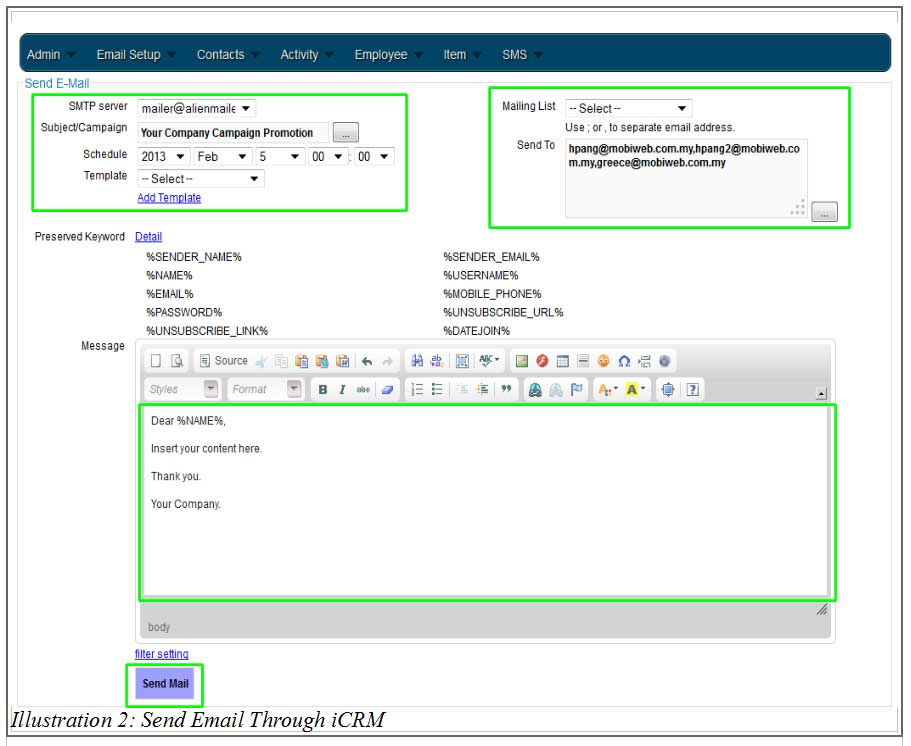
3. You may also insert your existing email newsletter to send out to your customers. Go to your newsletter in your website as shown below.
Please click on image to view clearer.
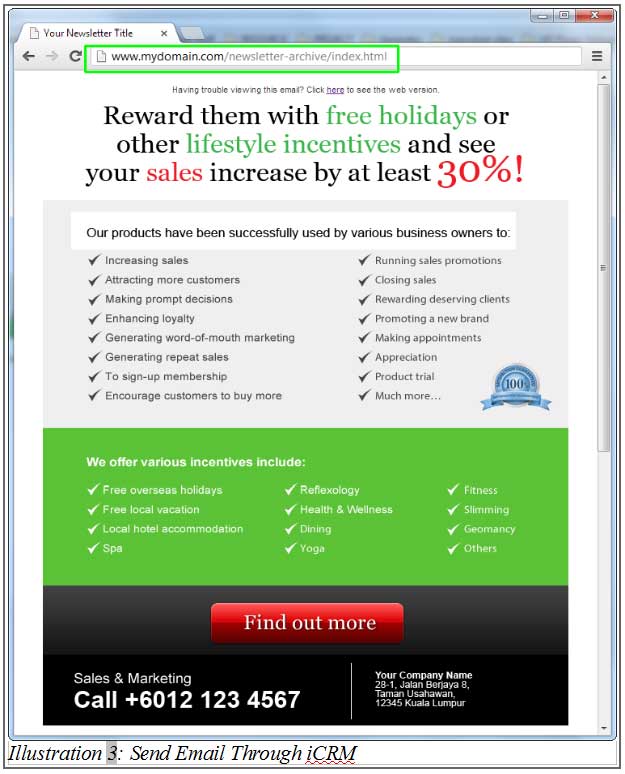
4. Press CTRL + U or go to your browser’s Settings and click View Source
Please take note that Google Chrome is used at point of documenting this tutorial. Other browsers might differ.
Please click on image to view clearer.
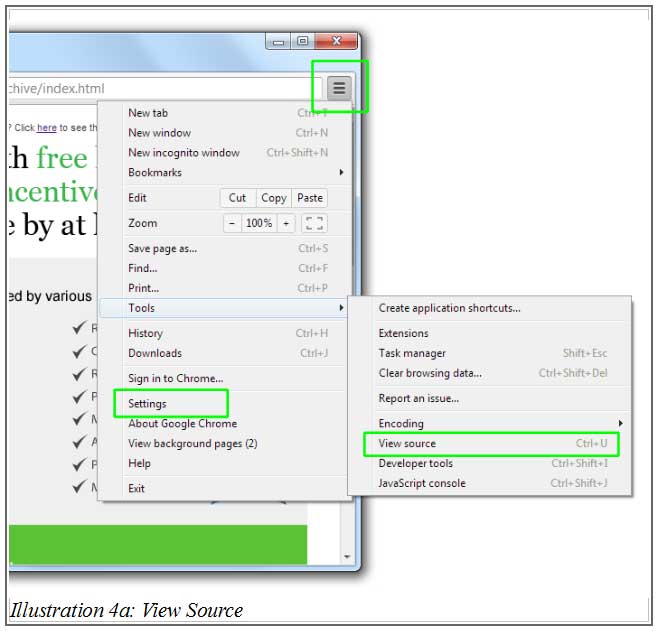
Select all the content and copy (press CTRL + C).
[hr]5. At the message section, click “Source” and paste the content there.
Please click on image to view clearer.
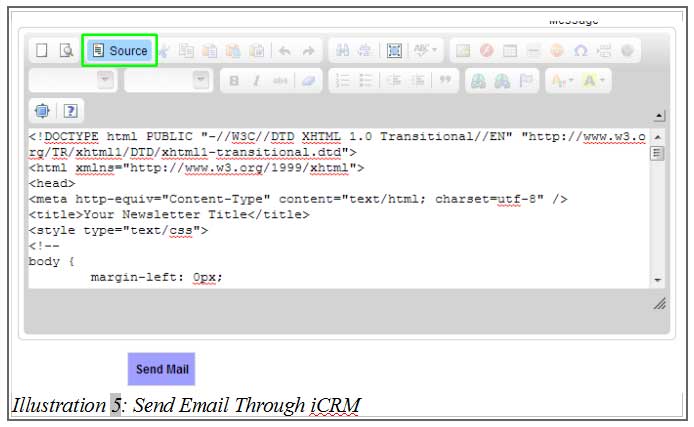
6. Click “Source” again to return to normal view.
Note:
If your images do not display, please find the images and click on it. Then click on “Image” as shown below.
Please click on image to view clearer.
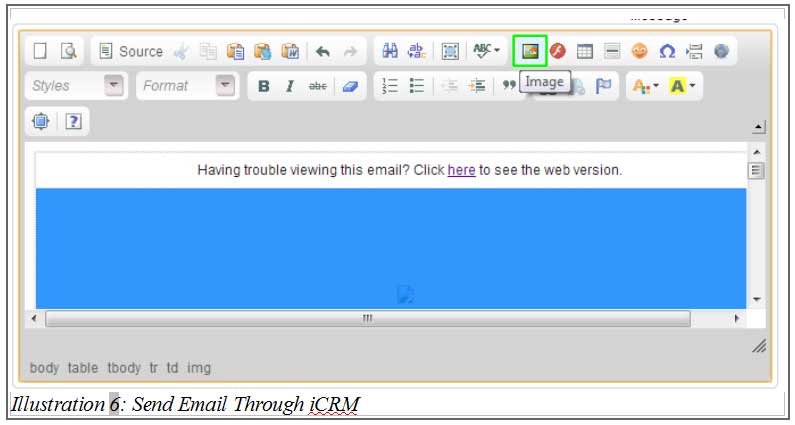
7. Change the image path to a full path. Instead of “images/newsletter.jpg”, it should be e.g. “http://www.mydomain.com/newsletter-archive/images/newsletter.jpg” . Click “OK”.
Storing your images in other locations is alright, as long as you are aware of the full image link path.
Please click on image to view clearer.
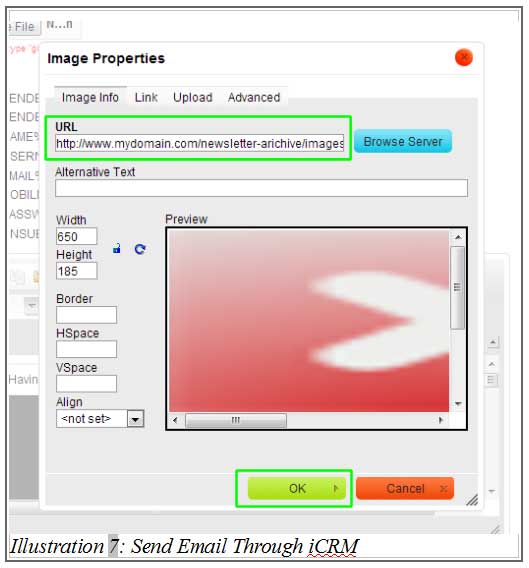
8. Click “Send Mail” and your email will be blasted to your customers.