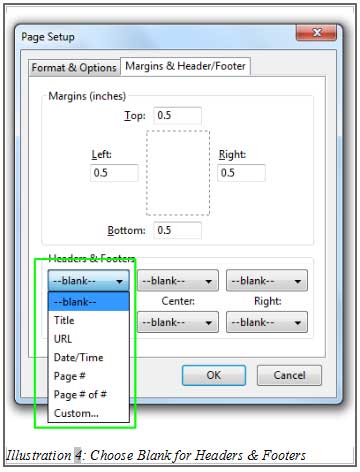While using CRM Malaysia, it is common that you would want to print out copies of your invoices, quotations or receipts. Our Firefox browsers are set by default to print out some information (document title, page count, etc) together with the document itself. Thus, making our invoice, quotations or receipts less presentable.
In this tutorial we will show you how to change the print settings in your browser, not to include the header and footer when printing.
1. Click on the Firefox Tab on your top left corner of your Firefox Browser.
Please click on image to view clearer.
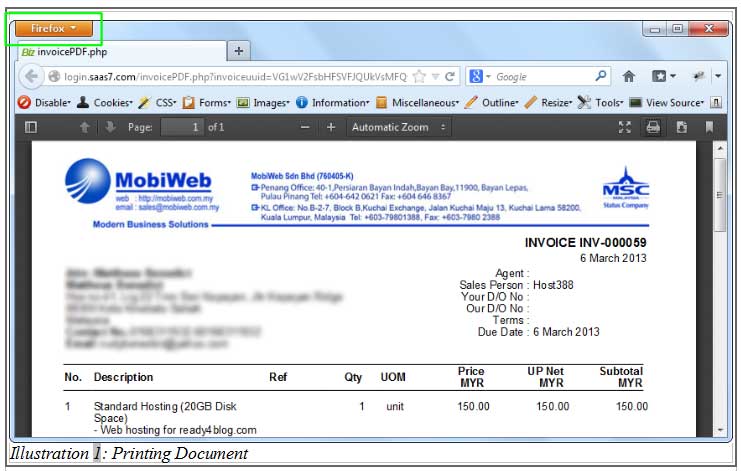
2. Go to Print > Page Setup.
You can create folders and upload files by clicking on the highlighted icons shown below.
Please click on image to view clearer.
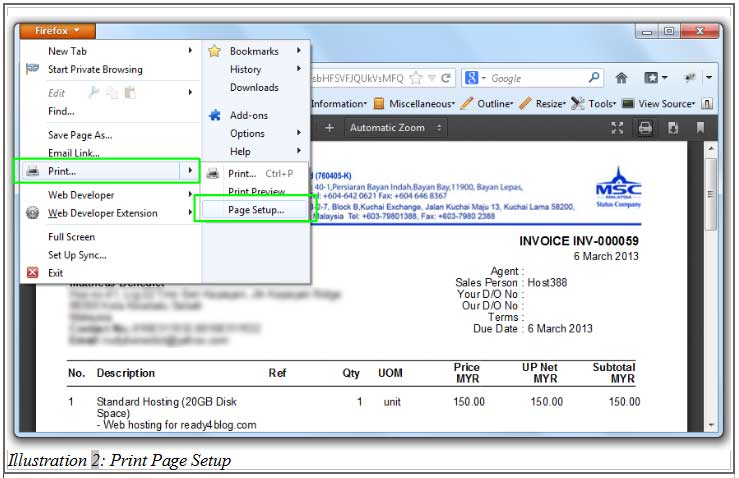
3. Click on “Margins & Header/Footer” Tab and at Headers & Footers Section, click on the select box.
It can be any name but remember not to include any spacing within the name.
Please click on image to view clearer.
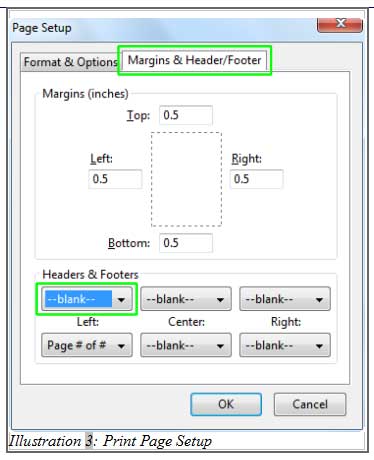
4. Select “Blank”. Repeat step 3 and 4 for the remaining setting in Headers and Footers section.