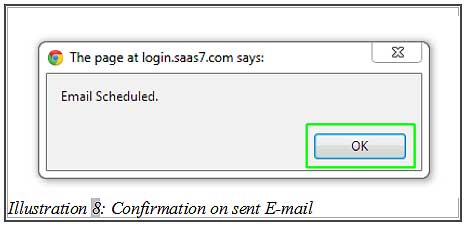Our online CRM system is capable of uploading your CSV file simultaneously which contains all of your clients details. Through this method, you can create a large group of contacts quickly compared to inserting it manually, one by one.
Below is a simple guide to show you how to upload file.
1. Click on “Email Setup” (Mailing List > Import Data).
Please click on image to view clearer.
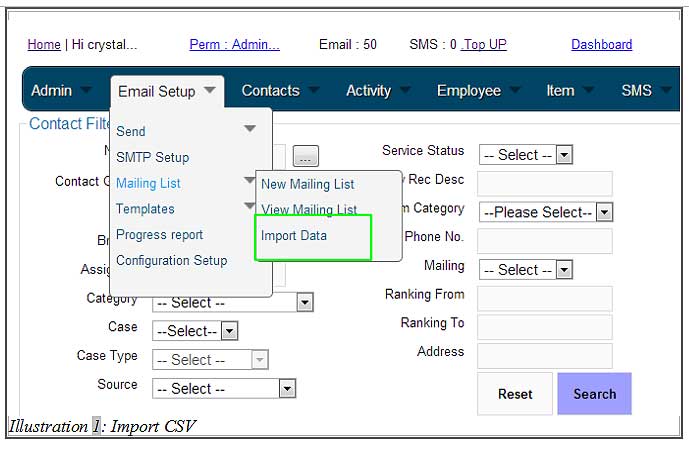
2. You need to download the sample CSV file. Click on “sample csv” to download file. Then, modify the contents of the file.
Please click on image to view clearer.
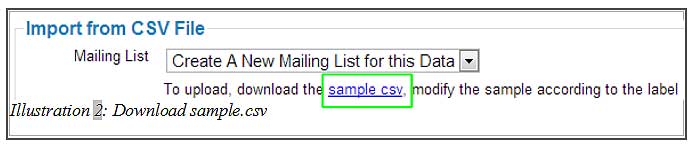
3. You can modify the contents and input the column up to 30 columns in Microsoft Excel. Save your modified file.
Please click on image to view clearer.

4. Click on “Choose File” to upload your file.
Please click on image to view clearer.
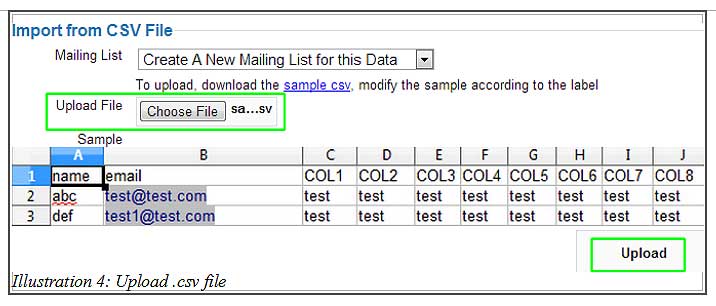
5. Click “OK” to continue. The number of customer added depends on the number of contacts in your CSV file.
Please click on image to view clearer.
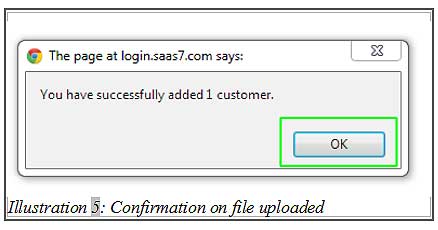
6. Click on “Email Setup” (Send > Send Email) to send email to your newly created mailing list (created by uploading CSV file)
Please click on image to view clearer.
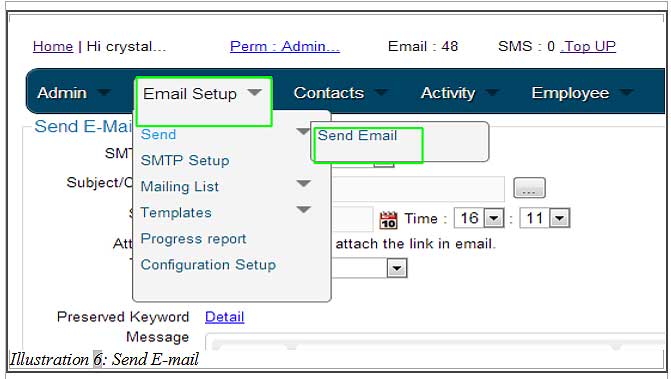
7. Email can be sent by retrieve data from CSV file by using the keyword list.
Please click on image to view clearer.
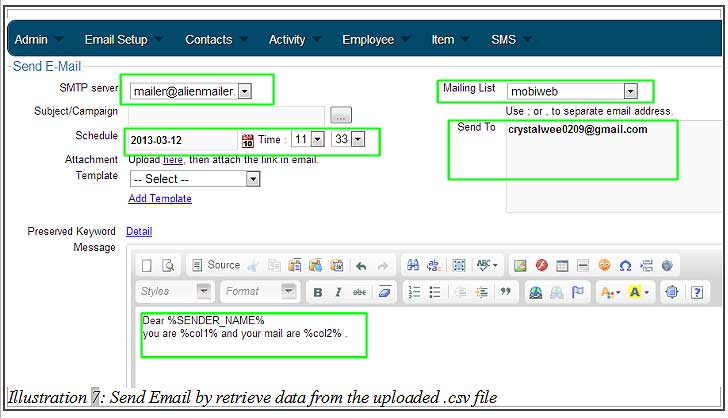
8. Click on the “OK” to continue.