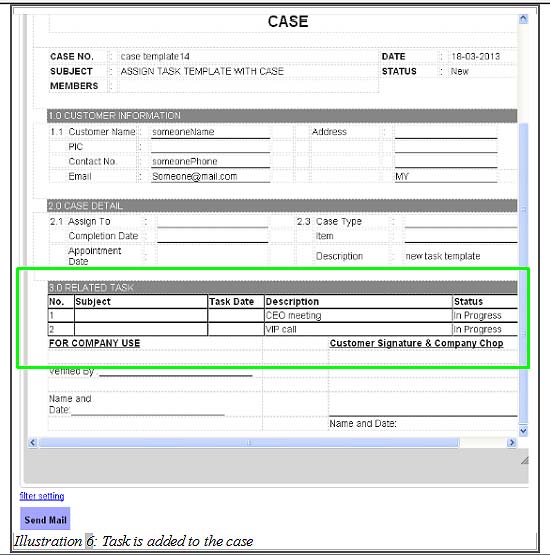Sometimes, the task template that we have created, needs to be edited to accommodate the various tasks that we will be assigning to the case or due to additional tasks in the template. CRM Malaysia is able to edit the created task templates to suit your company’s needs.
Below is a simple guide to show you how to edit the task template.
1. Click on Activity > Tasks > Task template to edit the template created.
Please click on image to view clearer.
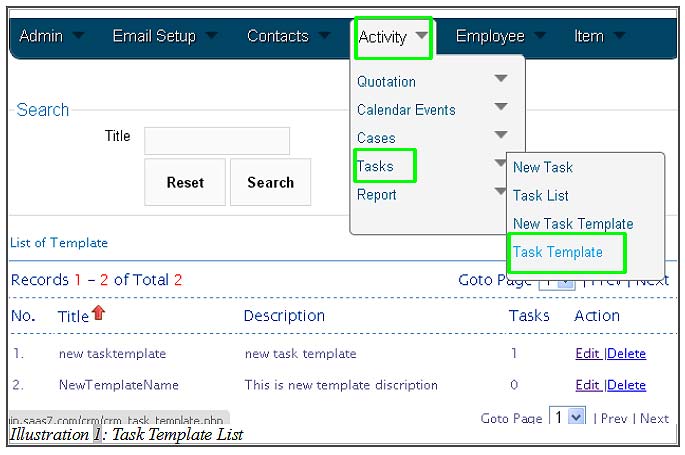
2. Select a template from template list and click on Edit to edit the template.
Please click on image to view clearer.
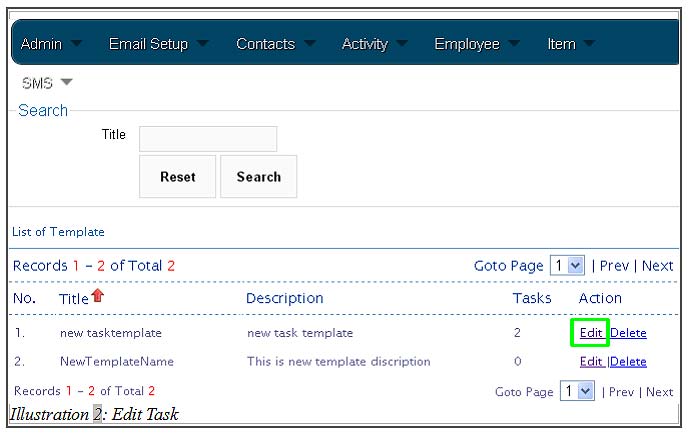
3. You are able to edit the template name, template description, upload files and even assign more tasks to the template by clicking on Add Task .
Please click on image to view clearer.
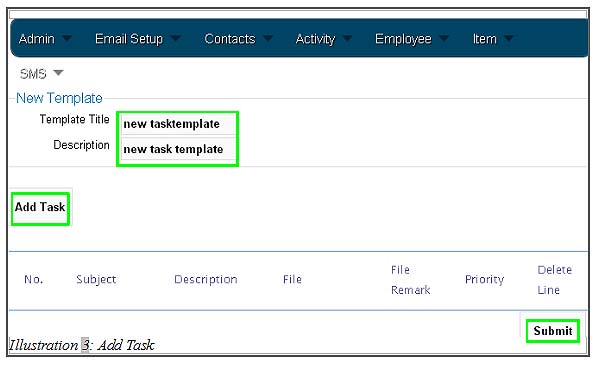
4. Click on Submit after the tasks have been added.
Please click on image to view clearer.
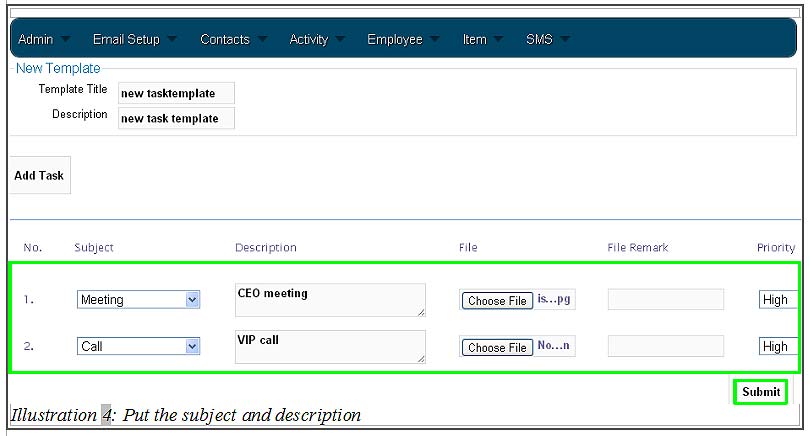
5. A message would appear to inform you that the tasks have been added successfully.
Please click on image to view clearer.
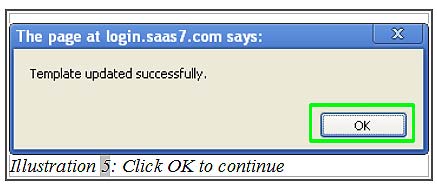
6. When you assign task template in a case, a list of task would be added to the case when sending a case email as highlighted in the illustration below.