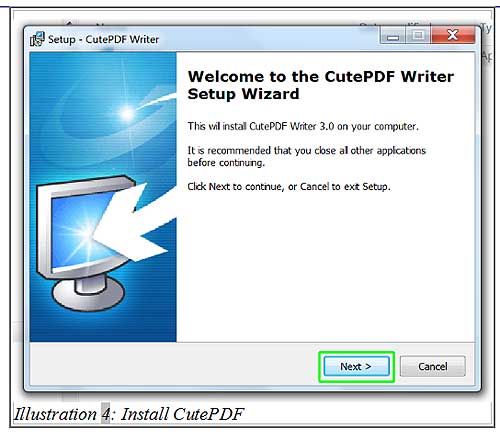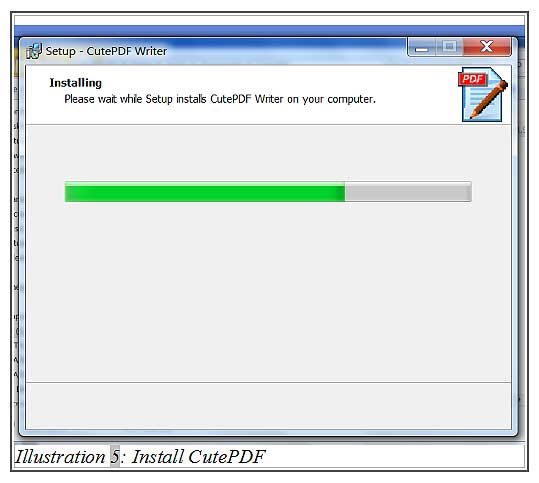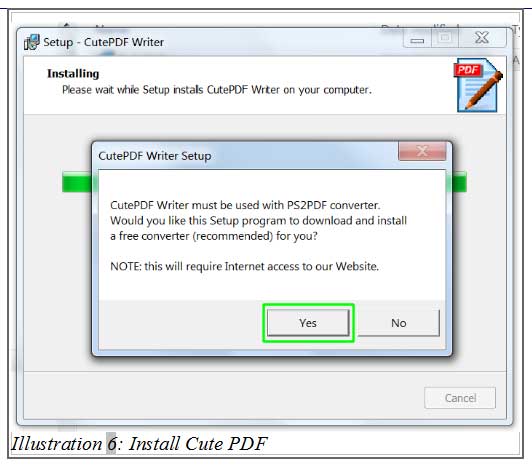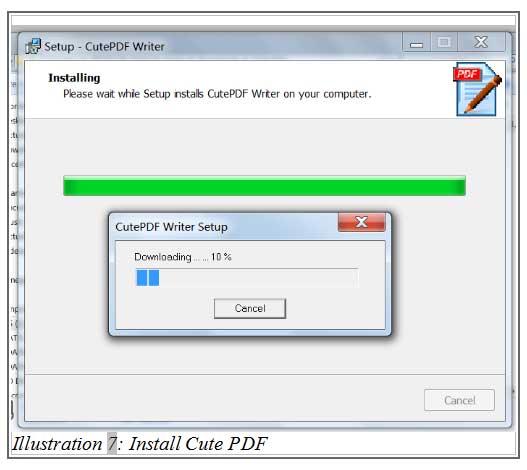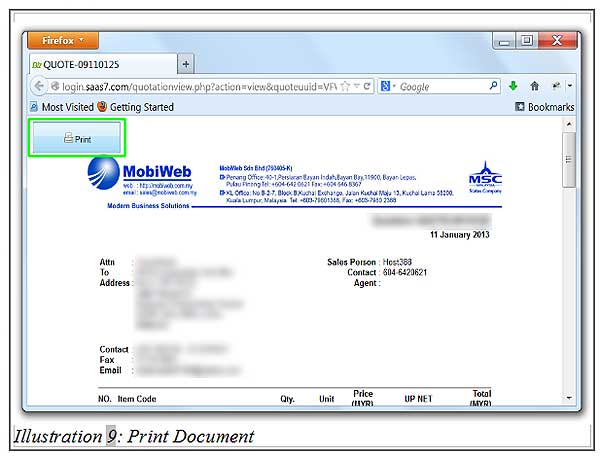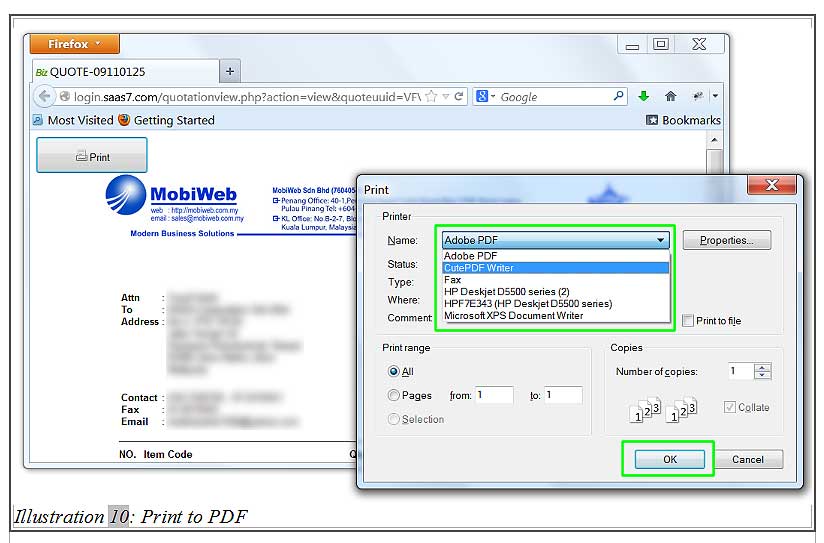More companies now have switched from print to paperless in the last few years. Having that said, the transition is expected due to growing e-mail usage. Office space limitation makes filing impractical and electronic storage is the most effective method to overcome the issue. In addition to that, going paperless is cost-effective and involves simple operation. The most common document format used worldwide is PDF. In iCRM, we encourage you to print more documents in PDF format.
In this tutorial, we will learn how to convert printable document to PDF using CutePDF.
1. Go to http://www.cutepdf.com and save the installer file.
Please click on image to view clearer.
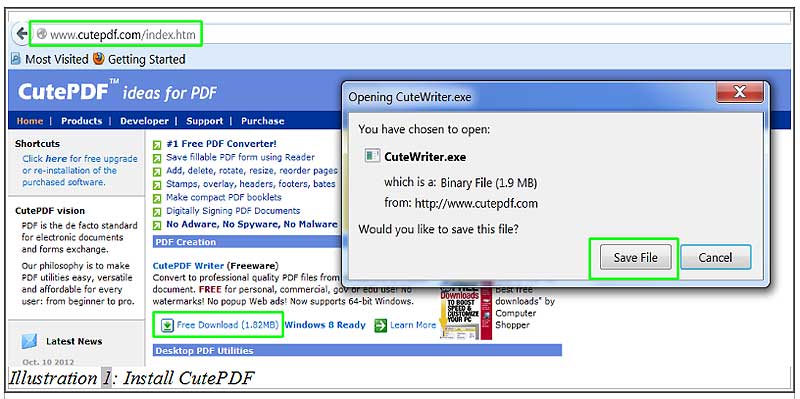
2. Find the downloaded file and double click to start installing CutePDF.
Please click on image to view clearer.
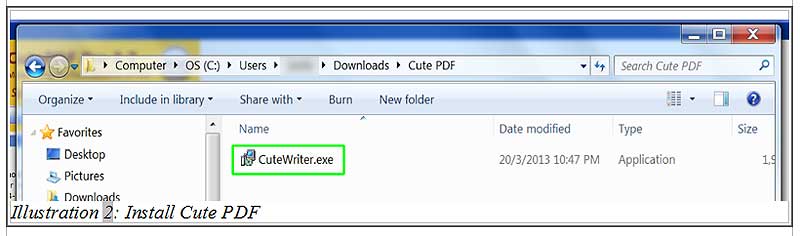
3. Follow the instructions throughout the installation.
Please click on image to view clearer.
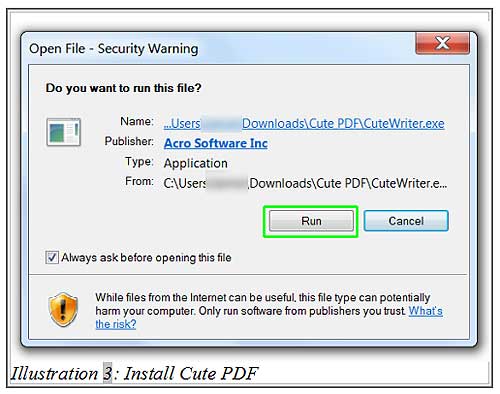
4. Go to your your quotation/invoice listing (or others) and click on Action > View to view document.
Please click on image to view clearer.
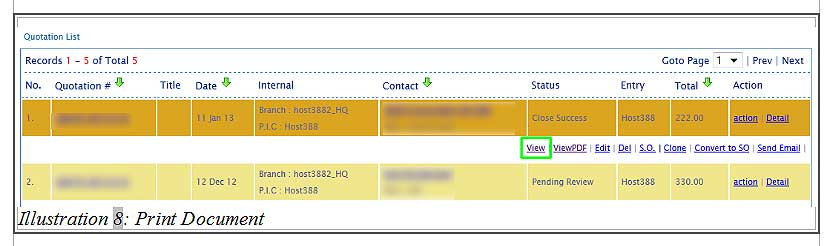
5. User click on Printer icon to print your document as shown below.
6. Finally, choose “CutePDF Writer”, click “OK” to print out the quotation in PDF and send to your customers.