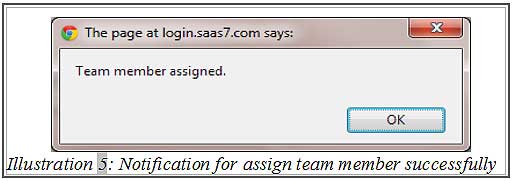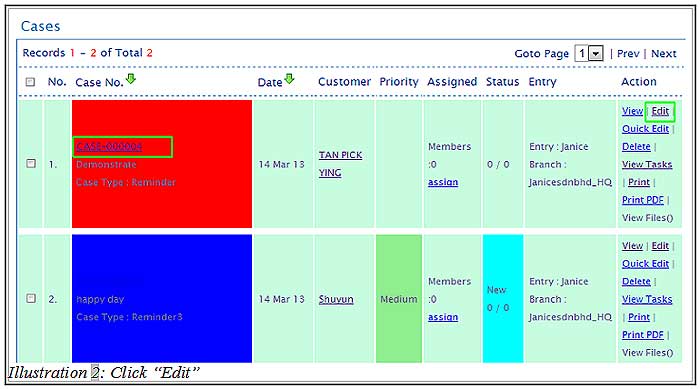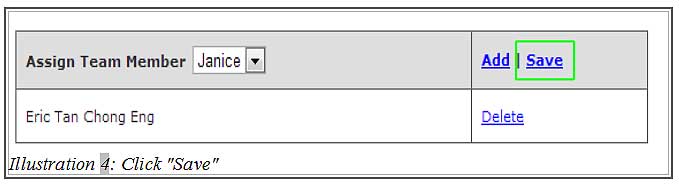CRM Malaysia is also created for your management team. In iCRM, your managers can assign cases or task to any of your sales team members in your company. Customers in your in your CRM system contact list can be assigned to your sales team to make sure all of your customers are attended to and avoid losing your contacts.
The tutorial below will show you how to assign the case to the person in charge.
1. First. when you want to assign a case, you need to go to the “Case List” (Activity > Cases > Case List).
Please click on image to view clearer.
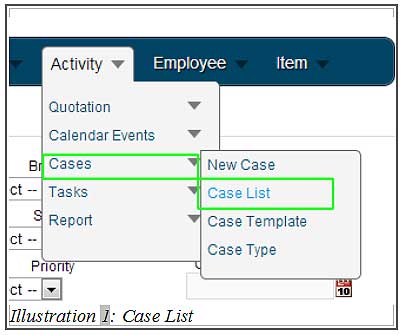
2. After clicking “Edit” for the case you want to assign to our employee, you will see details of that case.
Please click on image to view clearer.
3. You will see “Assign Team Member” bar which locate below the navigation bar. Select the team member who you want to assign to the case and click on the “Add”. After you adding the team member, click on “Save” to save your decision.
Reminder: The person who you assign must be in the contact list.
Please click on image to view clearer.
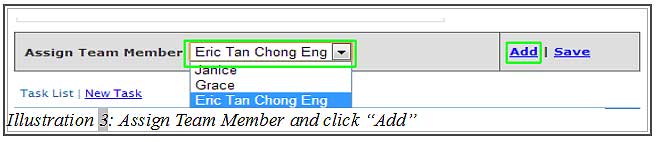
4. You will receive a notification informing you that you assigned case to the team member is successfully done. Click on “Ok”.
Please click on image to view clearer.