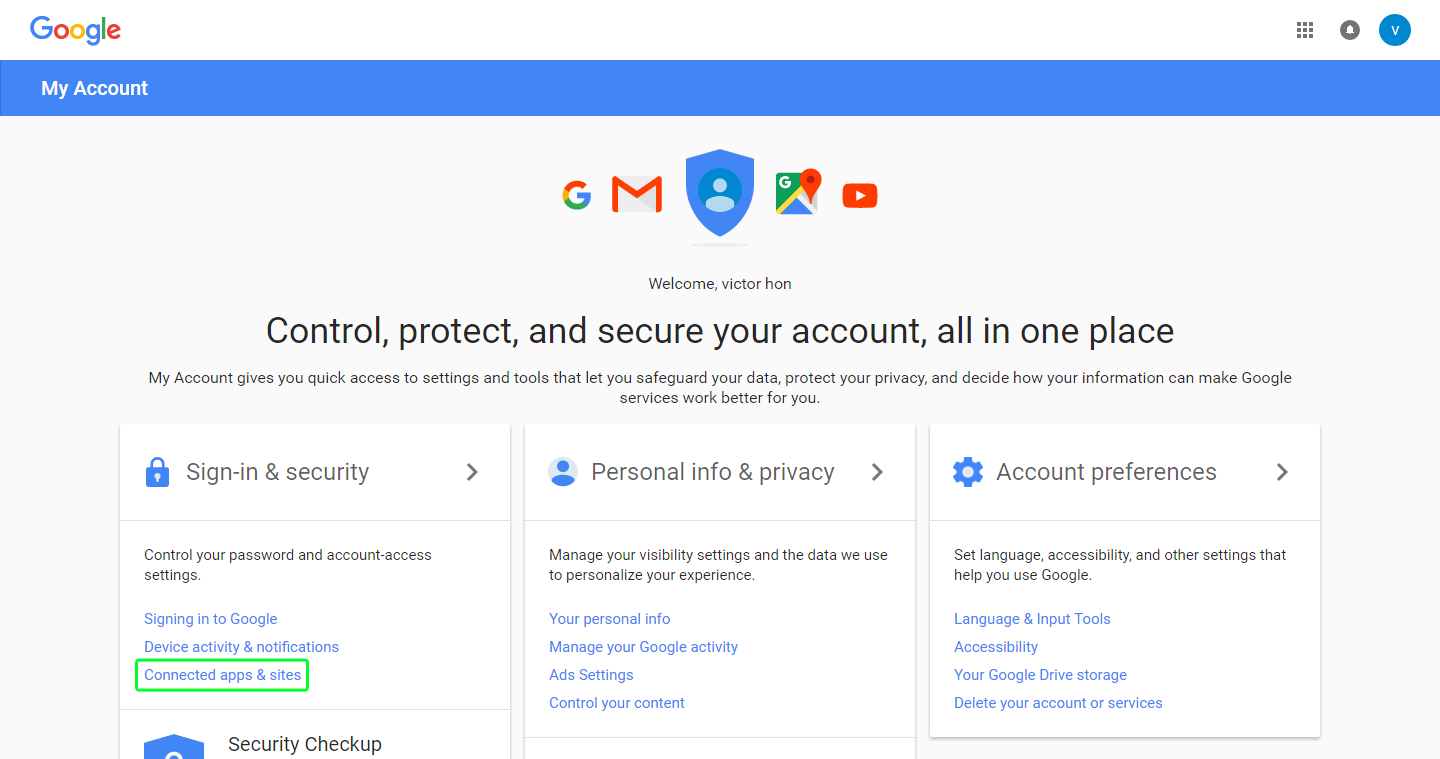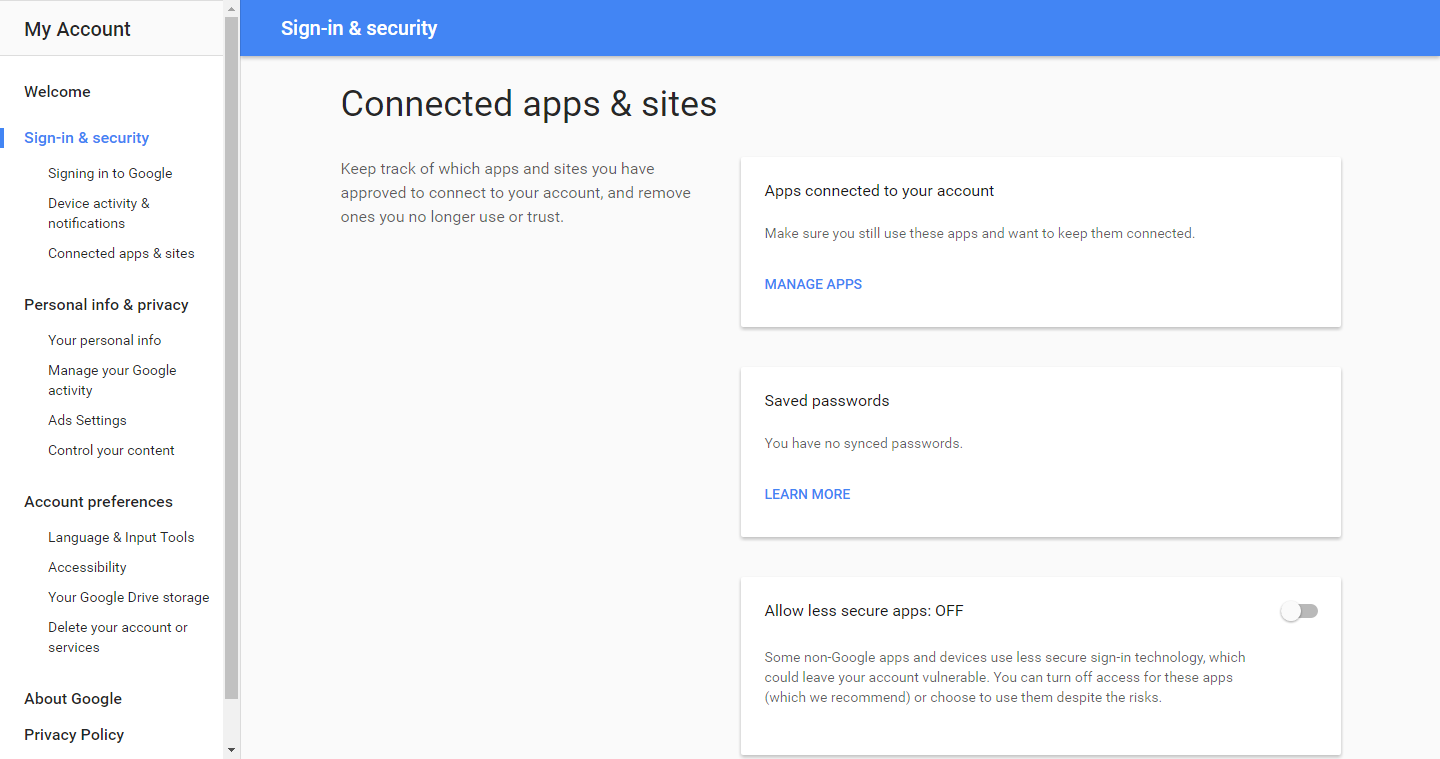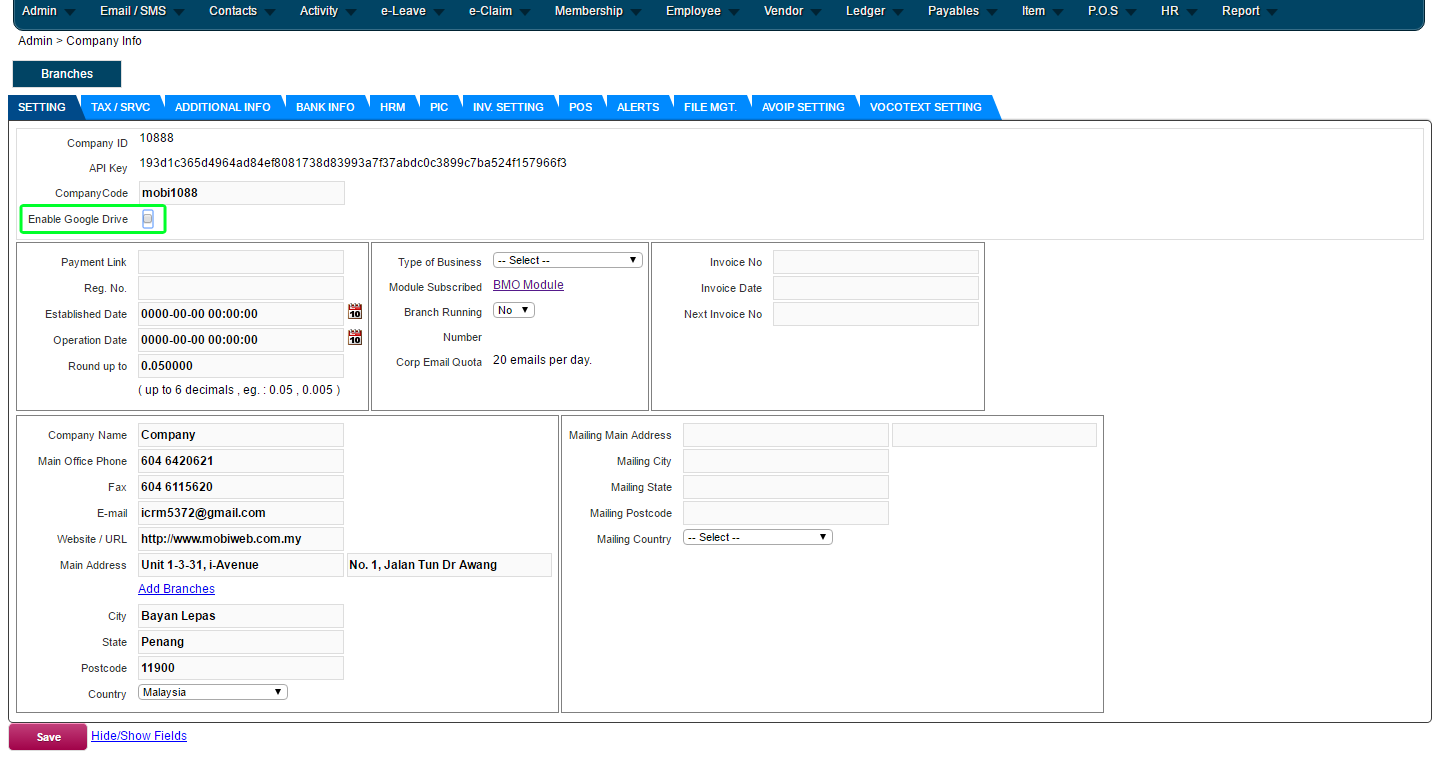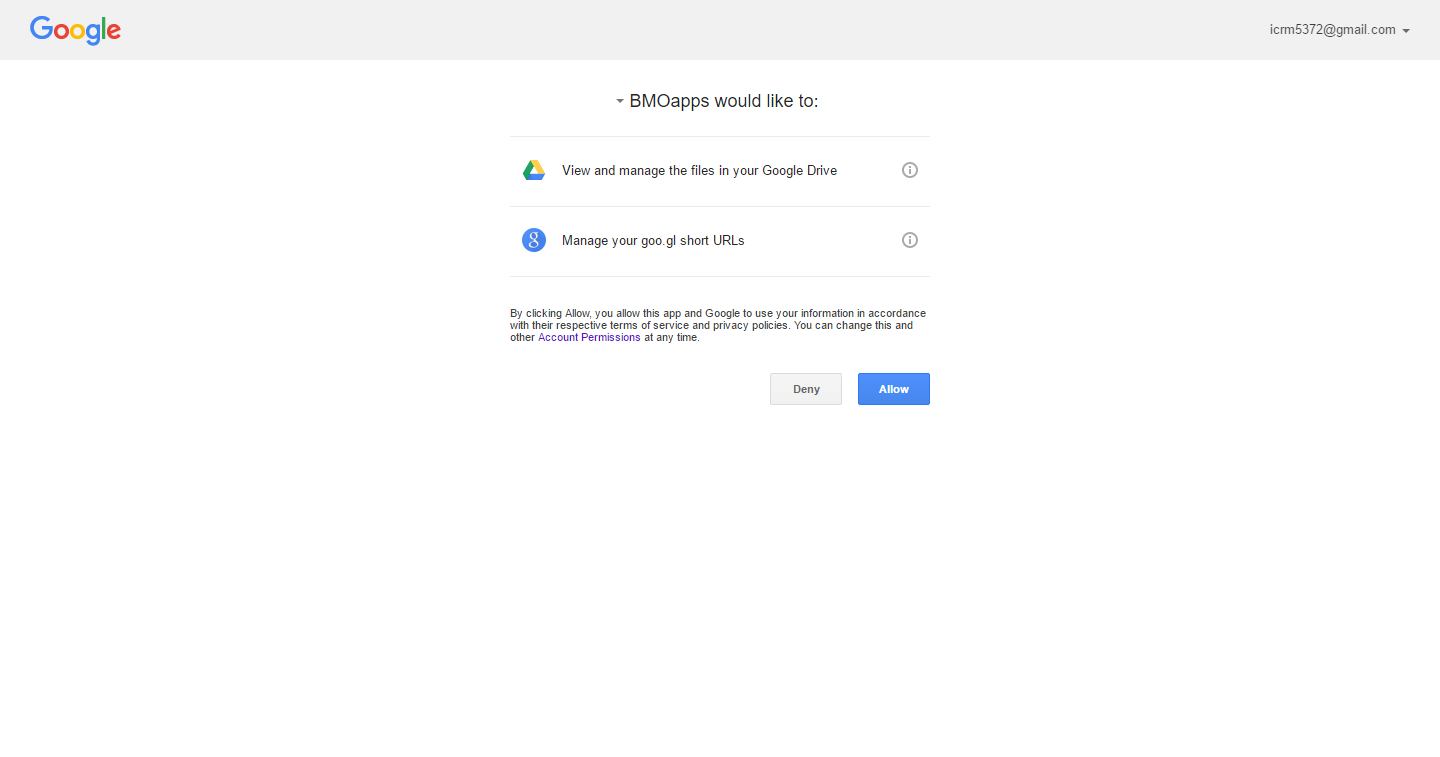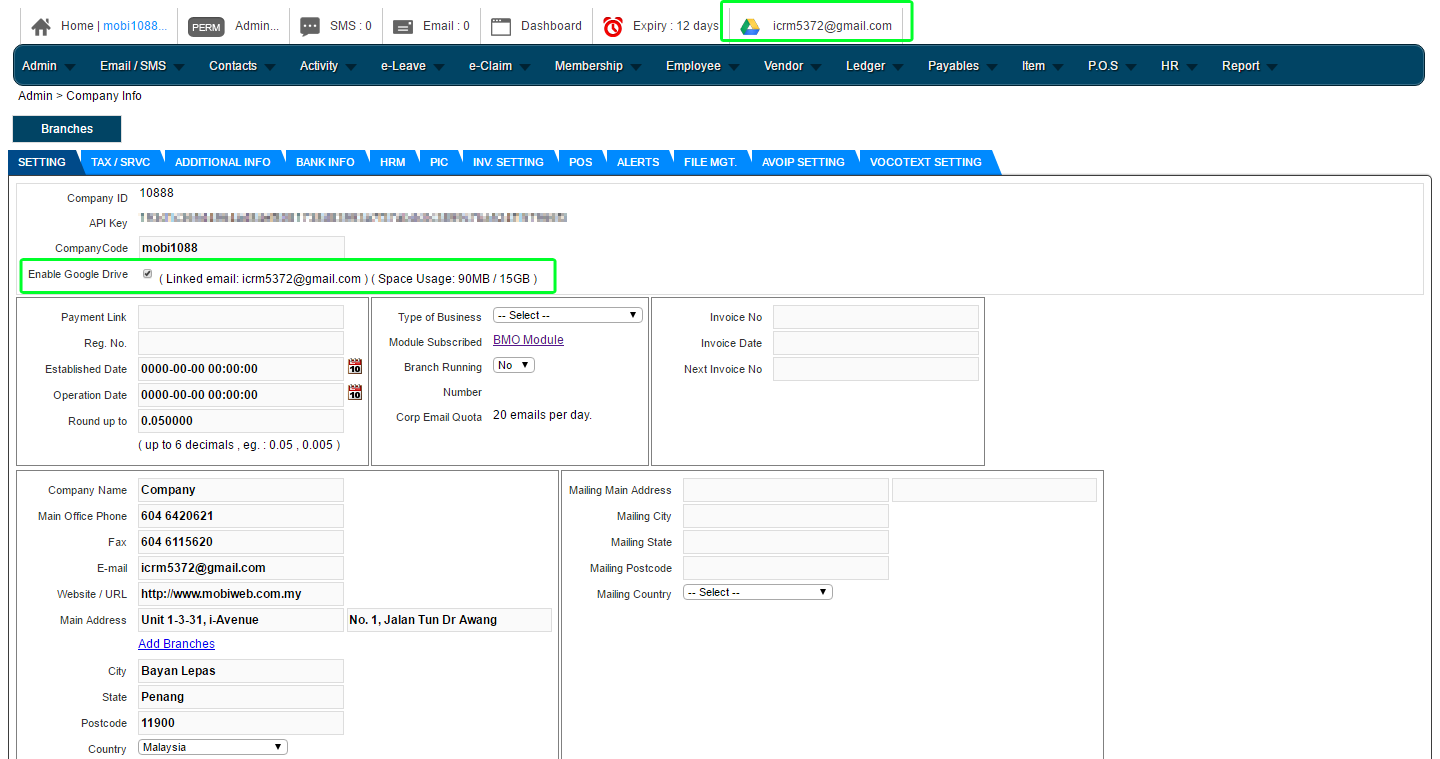Setting Up Google Drive for CRM
We understand that there will always be the need to save files when managing a CRM system. Therefore, we’ve ensured that you have all the space you need by partnering with Google. Google’s convenient Google Drive system gives you all the space you need and more. You can always sign up for a FREE Google Drive account if you don’t already have one or link your existing account to our iCRM system for storage.
1. Proceed to https://myaccount.google.com/ and login with your Google account. Then, click on the “Connected apps & sites” link.